Table of Contents
Performance Max is a budget-based bidding option for Google Shopping campaigns that lets you set the maximum amount of money you want to spend on each auctioned ad, or bid. Performance Max was created to support your Search campaigns to help you find more customers across numerous Google channels such as YouTube, Display, Search, Discovery, and more.
Related Articles:
Although Performance Max replaced Smart Shopping, PMax can also be used outside of e-commerce. For the sake of this guide, however, we are going to focus on optimizing Performance Max for e-commerce ads, which requires an active Google Merchant Center for submitting product feeds.
If you’re hoping to level up your PMax campaigns, keep reading to learn the best practices, tips and tricks for getting optimal performance out of Performance Max.
What Is Performance Max?
Performance Max is a type of Google Ads campaign that utilizes Google’s machine learning to optimize ad placement and bidding strategies. Performance Max is a goal-based campaign type and is the replacement for Smart Shopping campaigns. If you were previously using Smart Shopping campaigns, you’ll know that Google automatically upgraded these campaigns to Performance Max in September.
What does Performance Max Do?
Performance Max campaigns empower advertisers by providing access to all Google Ads inventory through a single campaign. According to Google, on average, users of Performance Max see an 18% increase in conversions while maintaining a similar cost per action.
How To Optimize Performance Max Campaigns
Here are the best ways to optimize your Performance Max campaigns:
- Optimize asset groups
- Use as many assets as possible
- Optimize the asset group audience signals
- Utilize Exclusions
- Select the best bidding strategy
- Utilize ad extensions
- Use the video builder
- Consider turning off URL expansion
- Optimize the Google Merchant Center Feed
- Utilize feed rules
- Organize listing groups by product categories
You can learn more about each one below!
1. Optimize Asset Groups
Within Performance Max, you can create multiple asset groups.
As defined by Google, an asset group is a set of creatives that will be used to create an ad depending on the channel it’s being served on. It’s a best practice to organize asset groups like you organize your ad groups, by a common theme. Typically, we recommend creating at least 1 asset group unless you plan on breaking your products out.
For example, if you are a furniture dealer and want to reach your audience with all products with no particular priority, then create one asset group. If you’d like to create special copy for sofas vs sectionals, then create one asset group for sectionals and one for sofas.
2. Use As Many Assets As Possible
Assets consist of simple information about your business and are used by Google to create your ads. This includes headlines, descriptions, links to specific parts of your website, call buttons, location information, and more that are matched together using Google’s machine learning.
Assets are used for dynamic search, display, and video ads to increase traffic to your website. Thus, it is important to include assets that are relevant to your business and ones that you think will bring more targeted traffic.
Google allows businesses to create Performance Max campaigns without creating any asset groups. However, to get the most out of your campaign, we recommend that you use as many assets as possible.
Submitting assets to your Performance Max campaign can be either a manual or automatic process. Manual assets consist of sitelinks, headers, descriptions, etc. Auto-generated assets would be the video ads.
Google can actually pull images, logos, and other information about your products and use the data to create videos for YouTube advertising. Cool, right? Whether auto-generated or manual assets, Google will show your ads when the chances of visitors turning into customers are high.
Since there are no additional costs associated with adding assets, using every possible asset can be beneficial for your business. The only cost that you would incur is when someone clicks on your ad and visits your store.
Hence, use assets to your advantage and capture the attention of not only Shopping tab visitors but also those looking at search and video ads. The longer you let your campaign run, the more Performance Max will learn about your business and the visitors that convert, leading to higher conversion performance in the long run.
However, you still need to give Google time to learn and adjust your Performance Max campaigns as you would for any new campaign.
Within a single asset group, you are able to build out a fully optimized asset, which includes:
- Up to 5 Headlines (30 characters)
- Up to 5 Descriptions (90 characters)
- Up to 5 Long descriptions (90 characters)
- Up to 5 YouTube videos
- Up to 20 Display images
- Up to 1 HTML5 file
- Up to 5 Logos
- 4+ Sitelinks
- 1 CTA (using dropdown menu)
As a best practice, we recommend that you fill out as many of the available assets as possible utilizing the highest-performing corresponding assets (search copy/display images/YouTube videos, etc).
Google will provide you with an “optimization score” as you fill out the available information, and if you can achieve an “excellent” rating, your ad will be set up for success. If your asset group is seeing a “poor” rating, you’ll want to modify the ad until you see “good” or “excellent”.
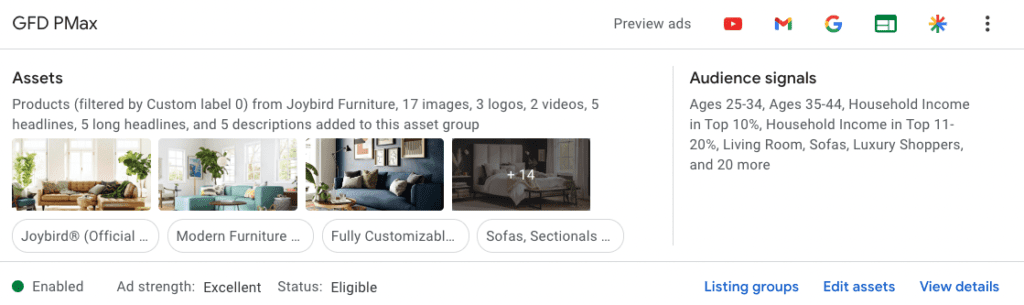
3. Optimize the Asset Group Audience Signals
In addition to bulking up the headlines & descriptions, you now have the option to edit audience signals, which were not available in Shopping campaigns. Audience signals allow you to add audience suggestions that help Google Ads automation optimize for your selected goals. These signals can include In-Market, Custom, Demographic, and Remarketing audiences to further enhance performance.
For example, if you were a high-end furniture dealer, you might want to select the age range of people that historically buy your products so that Google can help optimize towards this age range. You might also want to select the Demographic option of Household Income in the top 10, as these people might be more likely to purchase a more expensive sofa.
There are also several In-Market audiences that could work great here, such as: Living Room Furniture, Modern Furniture, Sleeper Sofas, and Furniture. Finally, you should consider adding some Remarketing signals of users that have visited the site but have not completed a purchase in the last 90 days, for example. These are just some ideas, but Google has plenty of available options that will help enhance your campaign.
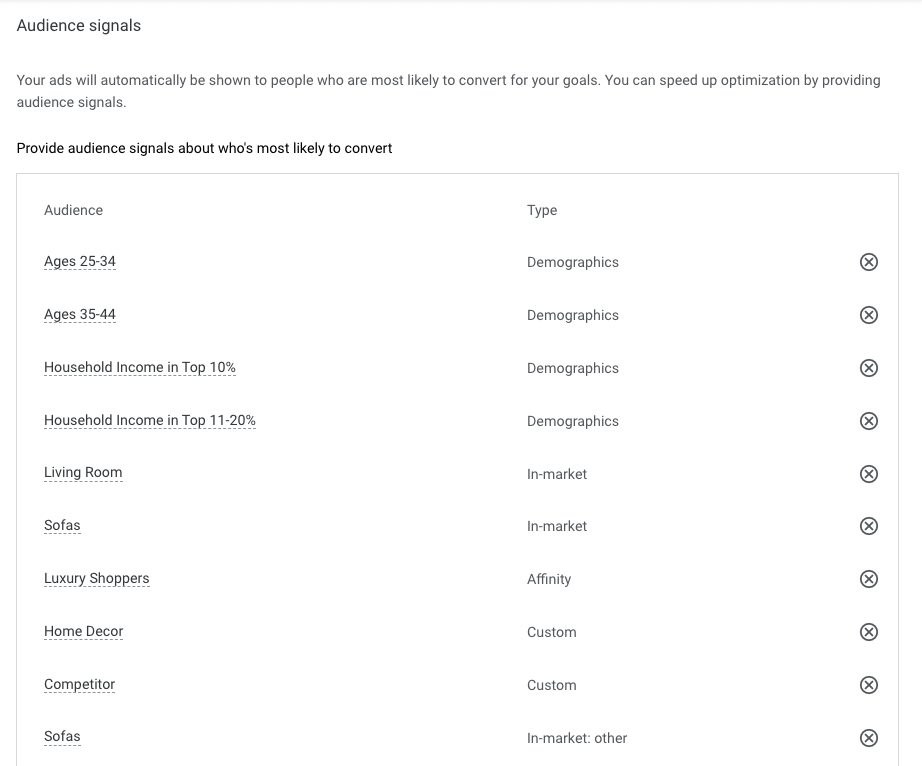
4. Utilize Exclusions
Even though Performance Max does not allow for a ton of control, you can still adjust certain aspects of your campaign. For example, you can exclude certain products, keywords, or even customer segments from showing or seeing your ads.
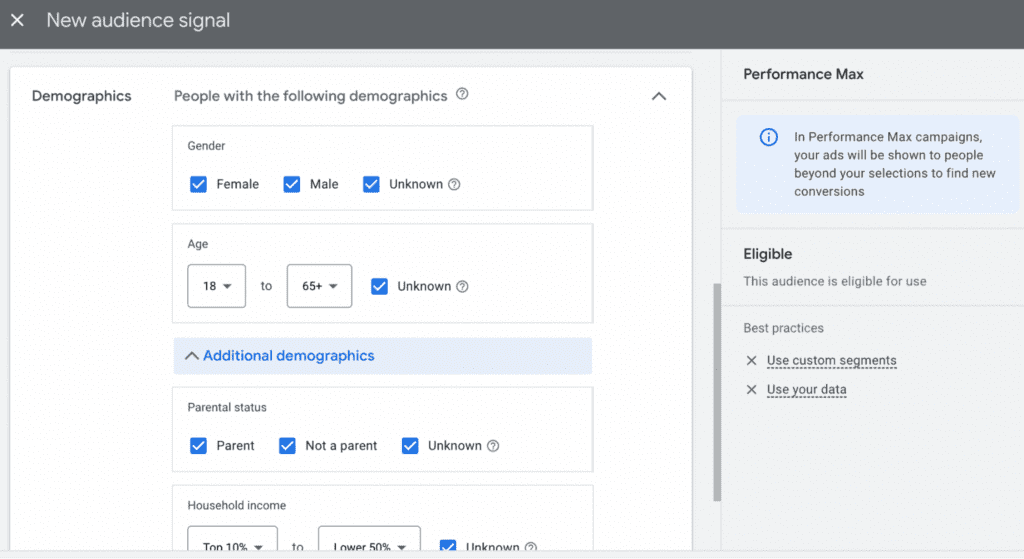
If you know that certain products are not worth advertising and paying per click, then you can go ahead and exclude those products from the Performance Max campaign and advertise the ones that have a strong margin.
You can also exclude them based on brand, item ID number, category and more. Likewise, you can include only certain brands, items, or categories while excluding everything else within the Google Merchant Center account.
While it’s not possible to bid on keywords or phrases with Performance Max, it is possible to add negative keywords within your campaign. This excludes them from showing to your potential customers.
When considering negative keywords, it helps to understand what phrases or keywords may trigger your ads and lead to clicks that have a low chance of converting. Eliminating such phrases help lower cost per acquisition and consequently leads to a campaign with better ROAS.
5. Select The Best Bidding Strategy
As you already know, Performance Max does not allow advertisers to select keywords and bids for those queries.
Keeping that information in mind, it’s important to know that you have the flexibility to choose conversion goals that matter to your business. Selecting the right conversion goal for the campaign will help Google’s algorithm adjust your bids to achieve the specific conversion goal. Fine-tuning your campaign to your business goals is very simple and will be extremely impactful!
If you are tracking the value per conversion, then setting your return on ad spend (ROAS) will guide Google’s real-time auction bidding to match your ROAS as closely as possible. If every conversion is valued the same for your business, then setting a bidding strategy to “Maximize conversion” is the best option.
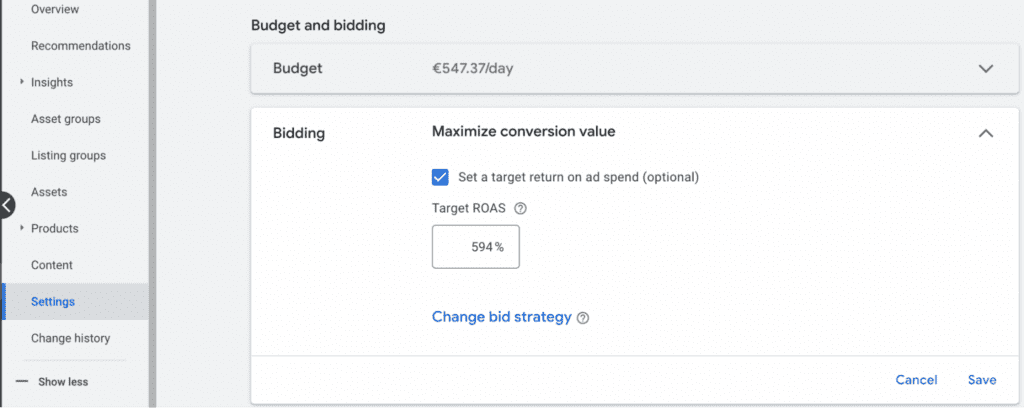
Getting the most out of Performance Max’s automated system requires some thinking and planning before its machine learning can be fully utilized.
Knowing details about your business helps make the process simple and when done correctly rewards you with higher conversions, lower CPA, and higher ROAS. The bidding strategy can be selected during campaign creation or afterwards within settings of that campaign. Advertisers are presented with few bidding strategies and your selection will determine auction bids to increase the probability of achieving goals for your business.
6. Utilize Ad Extensions
Ad extensions are a great way to increase your campaign’s reach. Ad extensions include things like callouts, sitelinks, structured snippets, call buttons, and many more. They’re available for both search and display ads and can be used to provide additional information about your business or product offering.
Ad extensions are a simple yet amazing strategy to take up more real estate on the SERP to enhance the visibility of your ads. Performance Max campaigns will mix and match your other assets with your ad extensions assets to create the most effective ad possible. According to Google, advertisers that utilize ad extensions can see an increase in click-through rate of up to 20%. This makes sense considering the additional interactivity ad extensions provide.
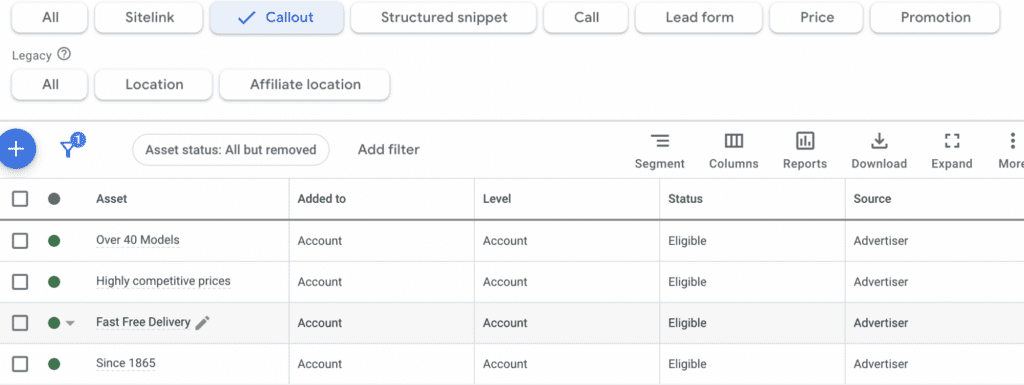
For example, if you’re running an ad for “cell phone cases,” you might want to add the sitelink to a particular model smartphone, such as iPhone 14 Pro Max cases, iPhone 14 Pro cases, etc.
Those sitelinks would lead your visitors to a page in your store that shows all the case selections you have for that model iPhone. Rather than make the customer search for what they are looking for and potentially lose them in the process, you make their experience easier by pointing them to the products they want to research.
You can also use sitelinks to include promotional text, such as “Free Shipping.” “Holiday Sale,” etc. How you use sitelinks is up to your imagination and when used properly can play a tremendous role in increasing traffic to your store.
7. Use The Video Builder
During the process of creating a Performance Max campaign, you may find a Video Builder tool. We have noticed that very few online stores use the Video Builder.
However, this element is an amazing and easy-to-use tool for anyone looking to expand the channels to reach audiences that may be interested in your products. Google will use its technology to create video ads in seconds. All you need to choose is a template and a few images for the video to get started.
The benefit of using video ads is cost per clicks and views are much lower than Search or Shopping campaigns. This means that campaigns using the Video Builder will be able to reach a much wider audience with smaller incremental budget increases.
It is important to note that conversion rates from video ads are typically lower than Shopping campaigns, but videos have a powerful impact on those who have watched a video ad before seeing product ads. Those exposed to your products’ ads via multiple channels may be easier to convert when they are ready to make the purchase. We recommend using the Video Builder tool since there is no additional cost involved in creating those videos.
8. Consider Turning Off URL Expansion
URL expansion is a great feature available to all advertisers and can be an effective way to increase your conversion rate. URL expansion is another dynamic feature that updates links to a relevant page on your website depending on visitors’ search terms.
However, e-commerce businesses should consider turning this feature off since traffic tends to be highly targeted toward certain products. Depending on the campaign goals and the ability to use other available tools within Google Ads, it is still possible to use final URL expansion.
One issue we’ve seen is Google sending traffic to pages that were not intended to be advertised or have low conversion rates. To avoid this situation, you can implement strategies that will allow you to still use the tool in combination with other features.
For example, if you want to tell Google not to use certain pages or an entire category of your site, then you can use URL exclusion to exclude them from showing up.
It’s also possible to implement similar rules when it comes to certain keywords or phrases. By using a negative keyword list, Google will not show ads for those search terms. However, if the only path to conversion is through a single page, then Google recommends that you consider turning off URL expansion.
9. Optimize The Google Merchant Center Feed
The first part of your feed optimization is checking for errors and warnings within your Google Merchant Center in the diagnostics section. The diagnostics section can be found under the Products section, and will show active, expiring, pending, and disapproved items.
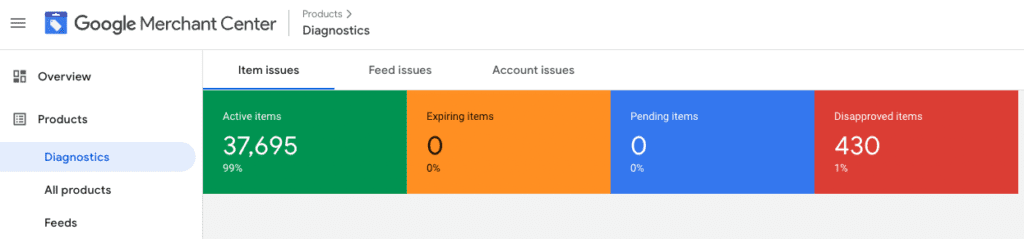
Don’t worry, the campaign will still run with most errors, but those specific products will not be eligible to show on Google. The most common errors we see include mismatched prices (between the product listing & landing page), image errors, or unavailable landing pages. The affected products can easily be found in the diagnostics section with specific instructions on how to fix them.
I recommend checking Google Merchant Center for errors and warnings every time you upload a new version of your feed, especially if it’s a significant change in format or structure. Most of the time, errors and warnings can be resolved by creating feed rules.
10. Utilize Feed Rules
Another tool provided to advertisers by Google is the feed rules that can be created within Google Merchant Center to better optimize product feeds. Feed rules give you the ability to transform your data to match our product data specification requirements.
Feed rules allow the user to update most product attributes (brand, title, color, etc) with a specific “rule”, which can help address warnings and error messages. Feed rules are similar to the if-then function in basic programming: if a certain condition is met for a product, then your rule will be applied to it.
For example, if a major holiday is coming up and you want to add “Holiday Sale” to your product titles but don’t want to modify the product titles on the website, you’ll be able to create a feed rule that essentially adds this phrase to the eligible product titles.
Some of the most popular feed rules include:
- The addition of the brand name into the product title if this attribute is missing
- Adding extra variables to the product titles (ex: sale, savings, holiday sale)
- Removing words or phrases from the product titles or descriptions
- Adding the color, gender, age group, etc into the product title or descriptions
If you’re interested in learning more specific feed rules, as these get a bit technical, you can review those in Google’s article or within this blog by Store Growers.
11. Organize Listing Groups by Product Categories
As defined by Google, listing groups are made up of listings, which currently include both products and collections (groups of products, assets, and rich retail data that represent a category landing page on your website). Listing groups are essentially eligible products that you choose to show within the asset group.
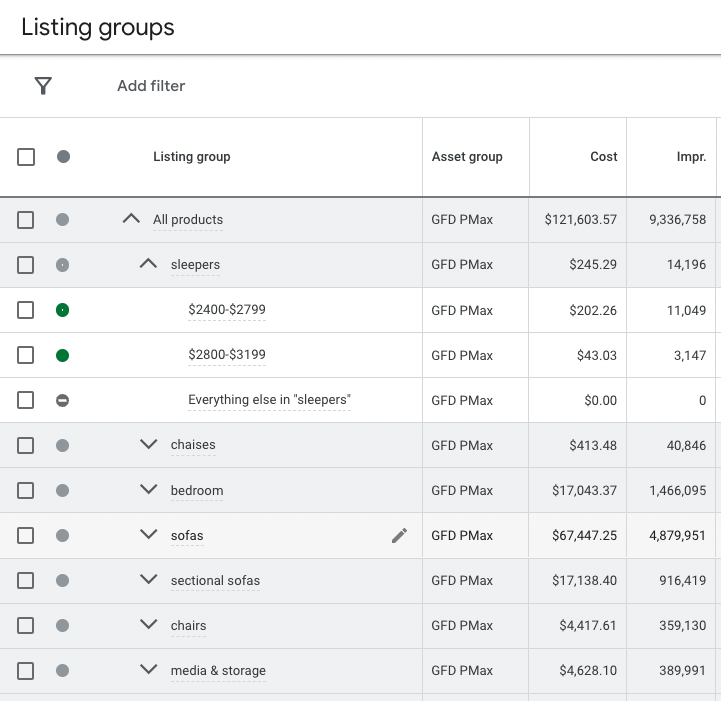
Breaking down your listing groups (product listings) within each asset group will help you better adjust bids and show deeper ROI. Here are a few of the most common options on how to do this:
- Group by product categories. For example, you would break down the products by furniture or hardware or sporting goods as the category.
- Group products by product type. For example, you would break down the products by furniture product type (sofas, sectionals, loveseats, beds, etc).
- Group products by custom labels (i.e. price points, AOV). For example, you might want to break out products into price buckets above and below $2,000.
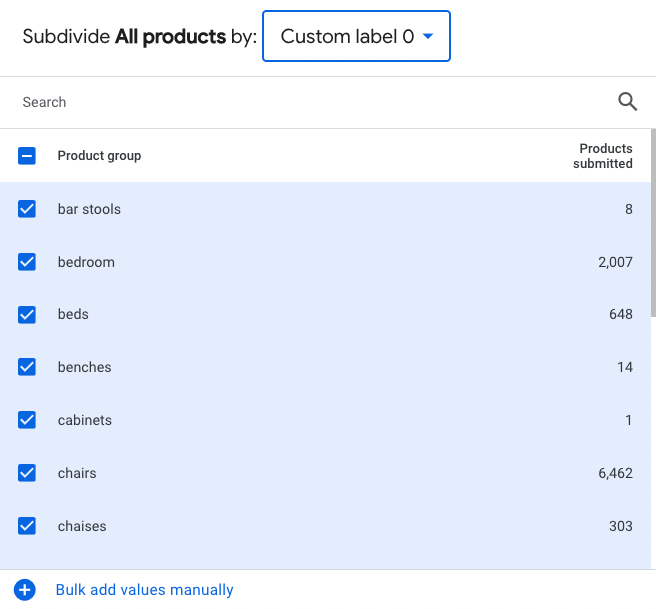
There are other options to subdivide the products, but these are the most basic way to segment within the listing group to see very specific ROI and the highest-performing products. The structure you choose depends on your campaign goals and the products you are hoping to sell.
Performance Max FAQs
Should I Use Performance Max on Google Ads?
It’s ideal to use Performance Max when you have specific advertising and conversion goals, such as driving online sales or lead generation. It’s perfect for maximizing campaign performance without being restricted by the channels your ads appear on.
What Channels does performance Max use?
Performance Max can display ads across all of Google’s advertising channels, including Search, Shopping, YouTube, Display, Discover, Gmail, and Maps.
How Long Does It Take For Performance Max to Work?
It can take four to six weeks to see results from Performance Max campaigns. This depends on your budget and time that you run the campaign. The learning phase can take longer as it needs to use AI to find the best user and best ad for them on the best platform.
What are the Disadvantages of Performance Max?
Some of the cons of performance max campaigns are that you lose some control over your campaigns, quality of leads may decrease, and it takes longer to see initial results.
Conclusion
We hope these tips will help you optimize your Performance Max campaigns. Remember that while it may take some time to see results, optimizing your campaign can make all the difference in how much money you make from it!
Search News Straight To Your Inbox
*Required
Join thousands of marketers to get the best search news in under 5 minutes. Get resources, tips and more with The Splash newsletter: