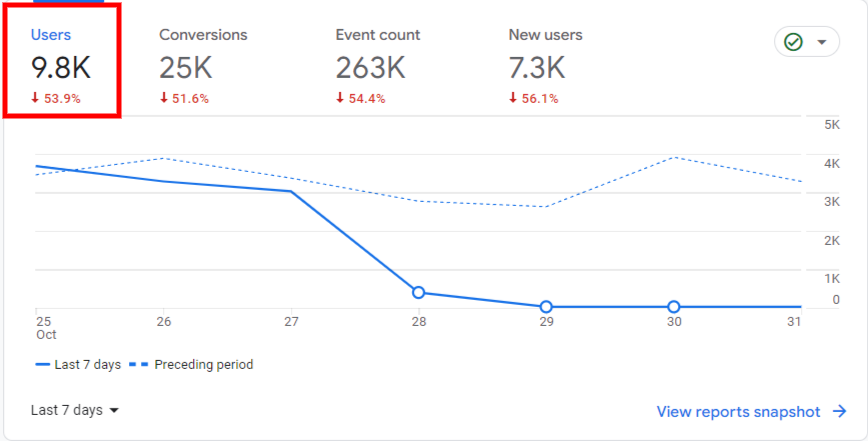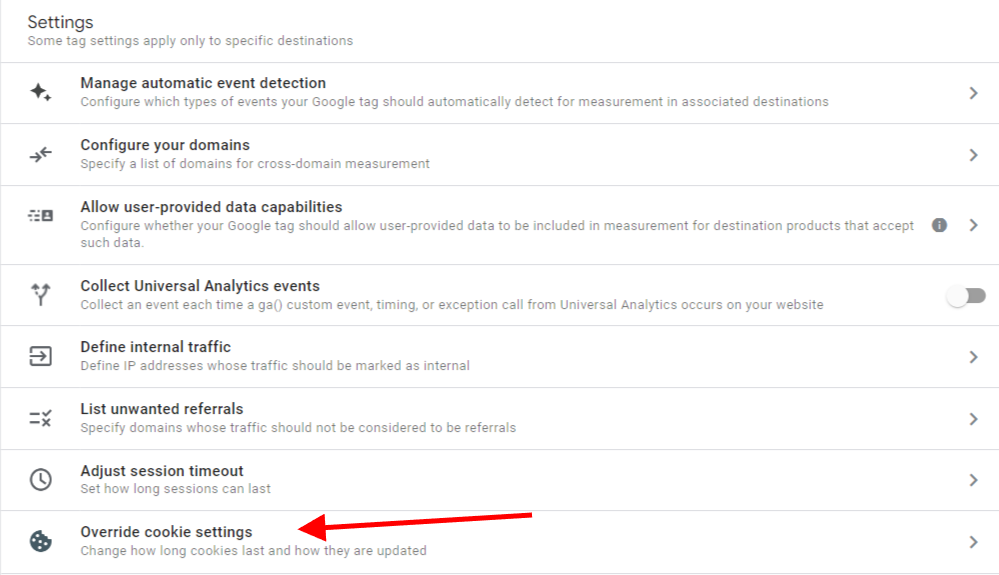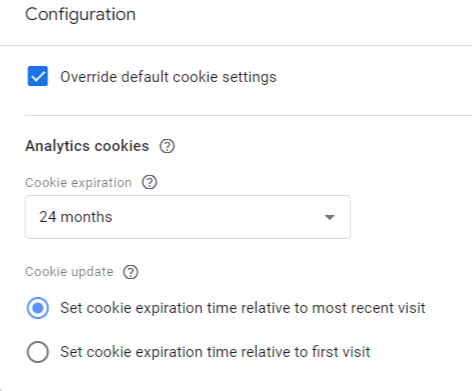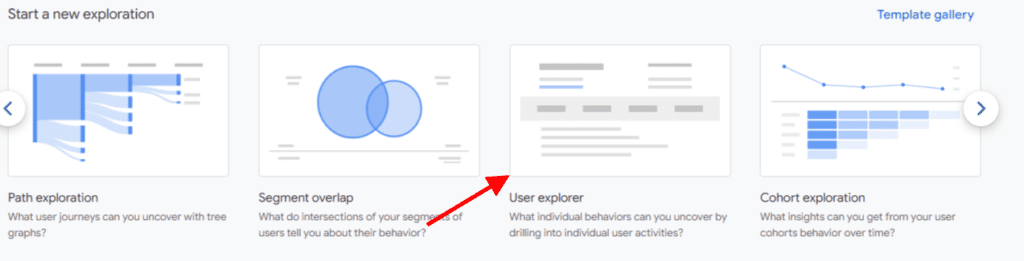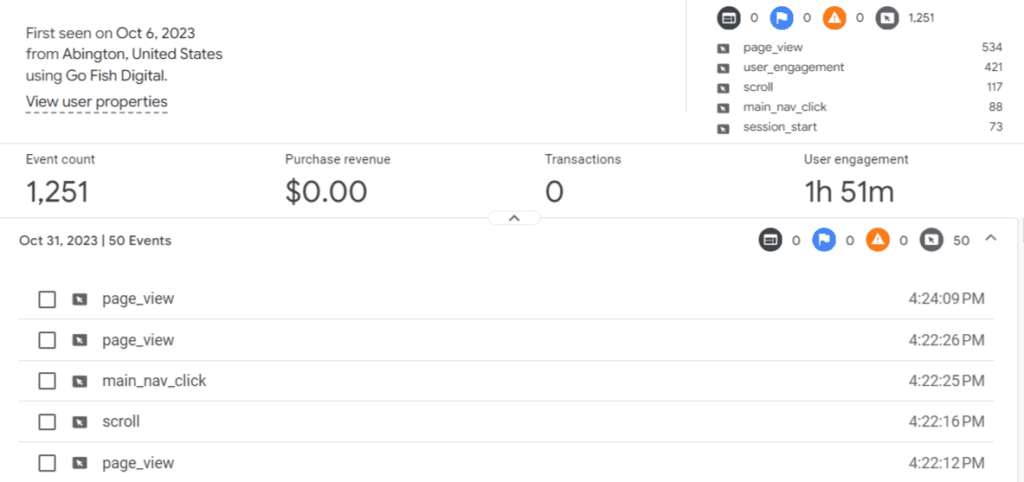Table of Contents
Intro
Keeping up with all the dimensions and metrics inside GA4 can be confusing. In everyday lingo, we need clarification on users and visitors. In Google Analytics 4, you might be looking at unique visitors to your website.
We’ve reviewed the different types of GA4 users, but what are unique visitors? While it’s yet another thing to keep up with, they are pretty easy to understand.
What are Unique Visitors?
Unique visitors are just like they sound: unique individual users who visit your website over a period of time. Google defines unique visitors as the “total number of unique users who logged an event.”
The number of unique visitors is a crucial metric for any website. Knowing how many unique visitors convert, visit your site through a paid campaign, or track channel success will help determine future marketing efforts.
Where Can You Find the Number of Unique Visitors?
Thankfully, it’s incredibly easy to find unique visitors in your GA4 dashboard.
Right when you log in, you’ll see a card highlighting “Users” which is Unique Visitors.
You can adjust the date range in the bottom left corner of this card to zoom out or in for recent performance.
Users is also a standard metric for many reports, including Traffic Acquisition, User Acquisition, Pages and Screen, and Landing Pages.
How GA4 Determines a Unique Visitor
Let’s talk about cookies.
Whenever a user visits a site, GA4 will store the client ID in a first-party cookie, _ga. With the client ID assigned, this helps Google Analytics determine the difference between a new and returning visitor.
You can edit your cookie settings inside the admin section of your property.
Go to your Data Stream, Configure Tag Settings, and then Click on Override cookie settings.
The default timeout for this cookie is two years. This means that if a user returns to your site at any time within the next two years, they will not be tracked as a unique visitor.
You may have to adjust cookie settings depending on local regulations. Inside the options tab, you can set the cookie expiration date anywhere from immediately (expires when the session ends) to 25 months.
Where Can I View Client ID Information in Google Analytics 4?
To view client ID information inside your GA4 property, you will have to create an exploration. Explorations are powerful, customizable reports where you can view almost anything you want.
When you go to Explorations, you will see several options at the top. Scroll over to the right until you find User Explorer.
When you open that, you can see the ‘Effective user ID’ immediately pop up for your specified date range.
From there, you can drill down into their event activity over their visitor lifespan.
Unique Visitor Drawbacks
In a privacy-focused world, our GA4 data can run into some issues when looking at total unique visitors.
Here are some of the most common reasons.
Ad-blockers
Ad-blockers are known to cause a number of issues for other platforms, such as Shopify and eCommerce websites. Ad-blockers can also restrict GA4 from assigning a client ID to a user, thus potentially double-counting them over time.
Web Browsers
Some web browsers have built-in or customizable privacy settings, which also limits your ability to track unique visitors.
Data Collection Regulations
While GA4 applies the standard 24-month expiration date for its first-party cookies, local or national regulations may force you to decrease that expiration window, meaning that users are likely to be recounted as unique visitors quicker.
Conclusion
Tracking unique visitors is pretty easy inside your GA4 dashboard, but you may encounter some issues when trying to count the exact number of unique visitors across your site.
Keeping track of these numbers can help you make critical decisions on marketing campaigns and follow your website’s progress and performance.
If you’re looking for analytics help, feel free to reach out and get started today!
Search News Straight To Your Inbox
*Required
Join thousands of marketers to get the best search news in under 5 minutes. Get resources, tips and more with The Splash newsletter: