Table of Contents
Audience targeting within Google Ads services is crucial to the success of your campaigns, and there are several great options to choose from within the platform. So, where do we begin? Let’s dive into what audiences are and how you can leverage this tool in your campaigns.
Related Content:
Google Ads Audience Targeting Segments
To understand how to use audiences in Google Ads, we need to first look at how Google defines its audience segments. For any Google campaign, audiences can be grouped into specific segments. These segments include people with a common interest, people in the market for a specific product/service, and a person’s demographic information. More specifically, Google describes audience segments as:
Detailed Demographics:
Detailed Demographics is a type of segment that allows you to narrow down your audience based on their parental status, marital status, education level, homeownership status, and employment status. An example of how you can utilize this segment type would be if you own a clothing boutique that targets parents of infants-toddlers; you could target this specific demographic in the audience segments tool to reach your ideal group.
Affinity Segments:
With affinity segments, you can reach users based on their habits, interests, and topics they are passionate about. Google learns this information about the users based on the pages they visit, their search history, and the session time spent on various sites. For example, if you are creating a campaign to promote a financial management company, you can choose “Banking & Finance” as an affinity segment. This feature will show your ads to people Google thinks would be interested in this topic.
In Market Segments:
In-market segments allow you to reach users who are currently in the market for your product/service. If you want your ads to show up for people who have recently been searching for new makeup products, you can choose the “Beauty & Personal Care” segment in this section. If you’ve ever searched for a product or service on Google before and spent time researching things that you are in the market for, odds are you have also seen ads for these particular products/services pop up on other websites you visit. This is an example of in-market audiences at work. In this example, this is how Google uses in-market audiences for ads that appear on the Google Display Network, but you can also use this audience segment when creating a regular search ad. A use case for this audience type when creating a search campaign would be to solely target users who are in-market for your product/service or to observe how the in-market audience interacts with your ads without narrowing the reach of your ads.
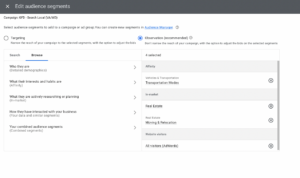
Retargeting Audiences:
This segment is where you can add in retargeting audiences imported from Google Analytics or created inside of the audience manager tab in Google Ads. If you want your ads to show up for users who have already interacted with your website, you can target your custom segments using this section of audiences.
As you can see, Google allows you to choose from a variety of audience segments when creating a campaign or ad group. Once you browse the different options available and choose the segments that are most relevant to your business, your ads will show up for people who fit into these categories.
Custom Audiences:
Custom audiences are available to use for Display, Discovery, & Video ads only. Google explains that you can utilize these ads by “adding specific keywords, URLs, and apps related to your product or service to show your ads to people with these interests or purchase intentions on pages, apps, and videos.”
In simpler terms, this means that you can create your own audiences based on the user’s interests and search history, as opposed to choosing from a list of options that Google provides. There are a few different buckets that custom audiences fall into:
- Interest & Purchase Behavior
- People who searched for specific terms on Google
- Types of websites the user browsed
- Types of apps the user downloaded
If you owned a car dealership and wanted to use Google display ads to show up for users who are interested in purchasing a car, you could use custom audiences to target these interests by leveraging the “People with any of these interests or purchase intentions.”
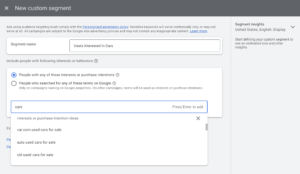
Another example of how to utilize custom audiences is if you are starting an athletic shoe company and want to target users who have previously visited sites like Nike, Adidas, or Hoka, you could add these URLs as a custom audience so that you target users who are interested in other athletic shoe brands. Insights about this audience will populate on the side of the screen to give you an idea of who you would be targeting with this audience selection.
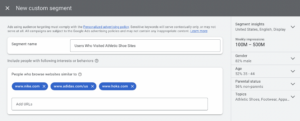
Applying Google Ads Audience Targeting
Now that you know what segments Google offers, let’s discuss how you can apply these audiences to your ads. Google gives you three options to choose from when it comes to using audience segments in your campaigns:
- Target
- Observe
- Exclude
If you choose the “targeting” option inside of ads, this will ensure that your ads will only show up for the users who fall into the segments you selected. This can be extremely beneficial to you if you have a very specific target audience and a tight budget. You could make sure that your ad is serving only to the most relevant audience and that your budget is being spent effectively. However, choosing this option also means that you are narrowing the reach of your campaigns and could potentially miss out on a lot of traffic. Google does not recommend choosing this option because of this reason, but it can definitely come in handy for specific campaigns.
Google’s “observation” option is what we typically recommend as a best practice. This option allows you to choose certain segments that are relevant to your business and “observe” how they interact with your campaign. This option does not narrow the reach of your campaign, and it also gives you the ability to adjust bids on the audiences you choose to observe if you are using manual bidding. However, if you are using smart bidding, Google will use the learnings from your audience observations to optimize for your selected bid strategy. This option is great because you can see if your target audiences are converting and optimize your campaign accordingly.
The third option for audience segments is to “Exclude” a specific segment. If you have specific audiences that you know you don’t want to spend your budget on, you can choose to exclude them at the bottom of the Audiences tab. This will ensure that your ads are not showing up for these people in the categories you choose to exclude and can be extremely helpful in order to save budget.
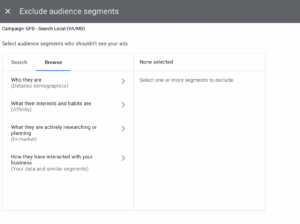
Google Ads Audiences Best Practices
Now that you have a good understanding of what audiences are and the options you have for targeting these audiences, let’s go over some best practices regarding making changes to your audiences.
Once you’ve added in the initial audience segments that you want to target and/or exclude, you’ll want to wait about 2-4 weeks before making any significant changes. This gives Google enough time to learn these audience segments and to gather data on how these audiences are interacting with your ads.
When looking at the initial data, you can then see if your target audience is converting, and if not, figure out what changes you should make to get their attention. Another way to decide if you should make audience changes is to see if your campaign is limited by budget. If you don’t have extra budget to spend, you can exclude the high spending segments to cut the cost efficiently, and Google will optimize based on the learnings from the remaining audience segments that you are observing and/or targeting.
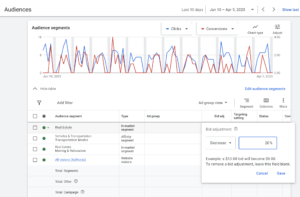
Another best practice is to create a retargeting audience for a display retargeting campaign. Retargeting audiences are the most common audience that advertisers use inside of Google. At Go Fish Digital, we tend to create retargeting audiences using a 90 day membership duration. This is just long enough to capture users who might still be interested in your business, but not too long to where they are most likely no longer interested. The membership duration that you choose should ultimately align with your typical sales cycle and your specific business objectives, you can choose any number of days up to 180 days for the search network and 540 days for the display network.
When it comes to creating retargeting audiences, you’ll also want to pay close attention to the audience size. If the size of your retargeting audience is too small to gain any real insights from, you may want to consider creating an audience with a longer membership duration to capture more users. Once you create your retargeting audience, it will take about a week for this audience to build out, and then you’ll be able to see how many users make up the audience.
When using a retargeting audience, it is a best practice to exclude existing customers/leads so that you aren’t spending your budget on those who have already converted. You want to ensure that your budget is only being spent on individuals who have shown an interest in your product or service, but have yet to become a lead or customer.
Optimized Targeting
Google released optimized targeting in 2021, and since then many advertisers are unaware that campaigns have opted into this automatically. Optimized targeting shows your ads to users who are not in your targeted audience. Optimized targeting is available in Display, Discovery, and Video campaigns. This setting could be useful if you are trying to expand your audience and reach; however, it does not align with the strategy of a campaign intended for retargeting website visitors.
To see if you are running optimized targeting, you can first look at your audience performance to see if it is hurting or helping your campaign. To turn off optimized targeting, you must go to the ad group settings. As shown below, the setting is not listed, so you must click “edit ad group settings” in order to see the option to toggle the optimized targeting setting to off.
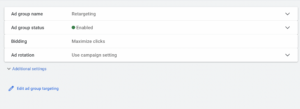
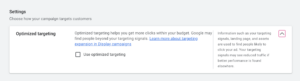
Reviewing Audience Performance
Now that you have set up your audience targeting and waited 2-4 weeks to make any changes, let’s review how to compare performance across all of your audience segments. In the Audiences tab of your campaign, you can view the table of your audiences to see how they are performing. If you have multiple ad groups in a campaign, I would recommend looking at the ad group view so that you can differentiate how the audiences are doing for each ad group.
If you see that all of your budget is going toward an audience that you do not see any return from, it would be best to add a negative bid adjustment to the segment or to exclude the segment entirely so that you can focus on the audiences that are seeing a positive return.
Below, you’ll see that I have sorted the data based on conversion rate from highest to lowest, since this is the priority metric for this specific company. I can easily view which audience segments are top performing and which are at the bottom of the list so that I can make changes according to the data presented here.
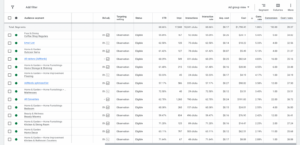
Conclusion
We hope these tips and best practices help guide your audience strategy! It can be daunting to look at all of the audience options that Google provides, but knowing how to utilize them properly will help you get the best results.
Now, it’s time for you to implement this knowledge into your campaigns so you can effectively target your ideal audience!
Search News Straight To Your Inbox
*Required
Join thousands of marketers to get the best search news in under 5 minutes. Get resources, tips and more with The Splash newsletter: