Table of Contents
If you are an e-commerce business owner, search and shopping ads are critical to your business. If you aren’t showing up in search results, you’re missing out on potential customers and leaving a lot of opportunities on the table. Fortunately, there’s an easy way to make sure shoppers can find your products: a Google Merchant Center Product Feed.
Related Content:
If you’re not familiar with what a product feed is or how it works, don’t worry! In this article we’ll explain everything you need to know about creating your own Google Merchant Center product feed so that it can be used by Google Search and Shopping platforms through Google Ads. You can also use the same product feed for Bing Merchant Center.
What Is A Merchant Center Product Feed?
To put it simply a product feed is a file that contains information about your products. It is the most important file that you can compile if you are running an e-commerce business. The quality of your feed will determine the success of your Shopping or Performance Max campaigns and can make or break a business. So, without further ado, let’s get into what is a product feed a little deeper.
Google Merchant Center Product Feed is a tool that allows you to upload your product data to Google, so it can be used in Performance Max and Shopping ads.
You have three options for uploading products:
- Automated Feeds: Use third-party apps like Google Channel or Simprosys Google Shopping Feed to create bulk uploads of thousands of items in just minutes!
- Manual Feeds: Upload them using spreadsheets (like Excel or Google Sheets).
- Individual Upload: Upload individual products one at a time.
As mentioned above, a product feed contains all of the information about your products. Whether you have one or millions of products, you will have to generate a product feed. For Google Merchant Center, there are fields that are required in order for your products to get accepted while others are optional.
Some of the required attributes are:
- Title: You want to make sure your titles are as clear as possible while including the keywords that you want your products to show up for.
- Price: The price you submit to Google must be the same as you show on your website, otherwise your products will not be accepted.
- ID: Even though it is required, it can be anything you want.
- Description: Just like the title, include as much information about your product as possible, because Google will show your products for keywords by reading your description.
- Link: The URL of your product page
- Image link: At least one image link is required.
- Availability: You must tell Google whether the product is in stock or out of stock.
- GTIN (aka UPC or barcode): Required for most products. If your product is a custom product, you can just submit an MPN and Brand name.
- MPN: Only required if your product does not have GTIN.
- Condition: Required for used or refurbished products.
Optional & Required Attributes For Merchant Center Product Feeds
Depending on the category that your products fall into, some other attributes may become a requirement, but the previously mentioned fields are required for every listing. For example, if you sell t-shirts, watches, shoes, etc. you will be required to provide: size, gender, color, and age group. If you are a car dealership, you will be required to provide a VIN number and so on.
It’s definitely important to provide attributes that are optional. When running Google Shopping / Performance Max campaigns, Google will target certain keywords for you. How does Google know which keywords to show your products for? By looking at the title, description, and all the other attributes that you have submitted via product feeds. The more detailed your product feed is, the better your chances of showing up for searches that pertain for what you have to offer. That means, you will get better quality traffic that has a higher chance of converting into a customer.
Let’s imagine that there is a search term by a potential customer for “small blue t-shirt for women” Your product may appear in Google’s Shopping results if you have submitted all the required and optional attributes for your t-shirt even if your bid is lower than a store that has not provided every detail on their product feed.
When providing shopping feeds, it’s important to remember:
- Google requires certain attributes in order to improve the experiences for both consumers and advertisers
- GTIN’s can be incredibly useful information if your prices are lower than your competition.
- Product category is another overlooked attribute that can lower your CPA
- Provide additional information about your products that may be helpful for customers or Google Shopping
Now that we have gone over what is required and optional for a product feed, let’s look into how to actually create a product feed.
How to Create a Google Merchant Center Product Feed
There are multiple ways you can create your product feeds in Google Merchant Center, but the three main avenues that most merchants take in creating their feed are the Content API, adding individual products, and manual feeds. Each method of sending your products is just as valid as any other, but what is the best way for you will determine the amount of products you have.
If you are a single product store, then adding individually on Google Merchant Center may be the best option for you. However, if you have more than 10 products, then we would recommend going with automated or manual feeds. Let’s dive into the differences.
Automated Google Merchant Center Product Feeds
The Content API is a RESTful web service that allows you to upload, manage and retrieve content from your Google Merchant Center account. It can be used by any application that needs to access product data in order to provide information about products on their own websites or apps. The Content API lets you manage your product data programmatically.
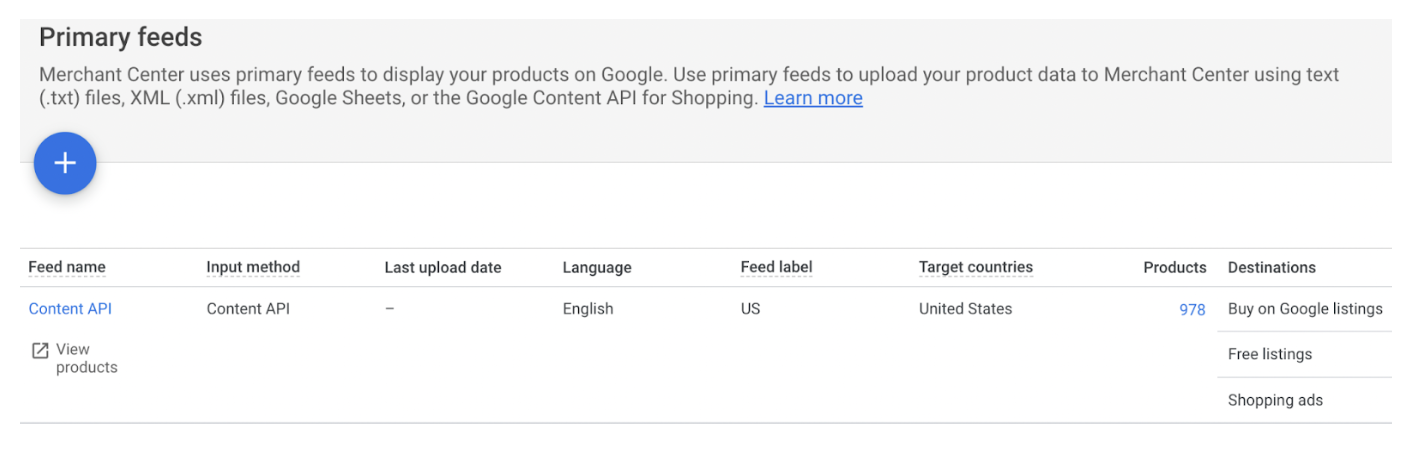
The Content API allows you to:
- Upload product data in bulk as CSV files using the POST /content endpoint;
- Retrieve existing product data using GET requests;
- Update existing product listings using PUT requests;
To put it simply, Content API is a system that communicates directly with Google Merchant Center and continuously updates product attributes as they change in your store.
For example, if you sell out of a certain product, Content API would update the availability for that product to “out of stock” and change it back to “in stock,” once your stock status updates within your store. You would not have to go in and make changes to your products individually every time something changes. The Content API makes the process of your products showing up in Shopping tabs of Google as painless as possible.
Upload products with third-party apps
You can also import products from Magento, Shopify, BigCommerce and other eCommerce platforms. The bulk uploader tool is a great way to add large batches of product information at once. You can also use it to update existing products that already have Merchant Center product data.
If you’re looking for more control over how each item in your feed looks on Google Shopping:
- Upload individual items manually using one of the methods above (or another method). Then go back into those products in Merchant Center and edit their attributes as needed before publishing them on Shopping Search Ads & Product Listing Ads or Merchant Center feeds (depending on what type of data you want).
- Another method of updating attributes of products you already have is to submit supplemental feeds.
Shopify’s Google Channel
Shopify is one of the most popular eCommerce platforms and there are third-party tools you can use to manage your feed. Shopify has a free “Google Channel” app that will connect your store to Google Merchant Center. There are also paid apps that have their own benefits, but if you don’t have the budget for additional subscriptions, then you might want to look at free solutions offered for your platform.
Shopify’s Google Channel App
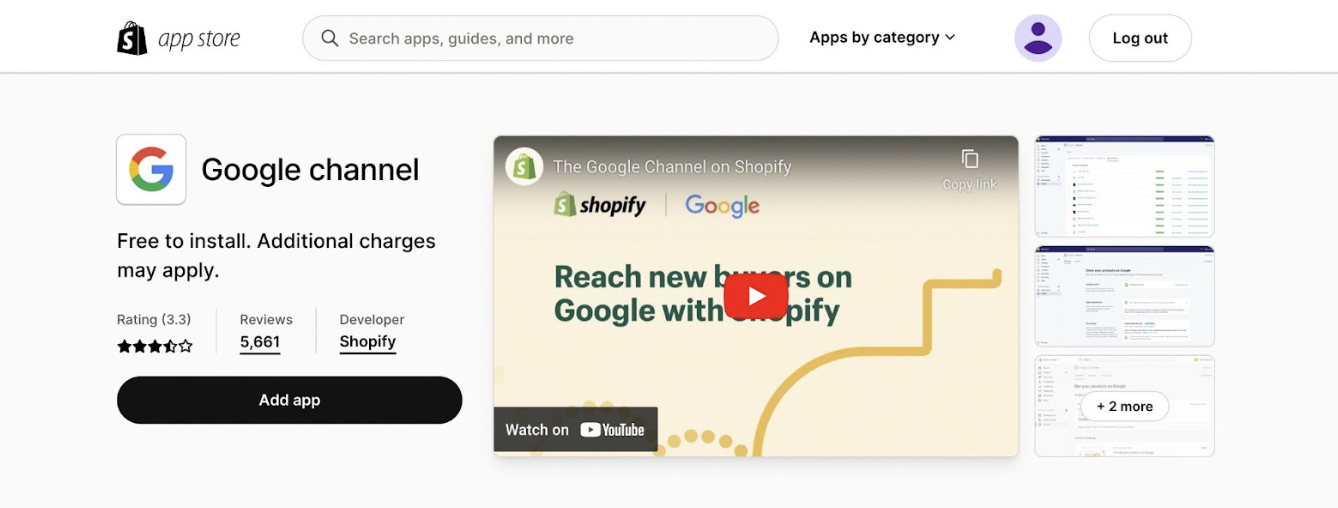
While Shopify’s app store has many apps that allow you to connect your store to Google Merchant Center, Google Channel is the most popular solution among merchants. It is easy to install and set up.
Once installed, you can just follow the setup instructions and your products will be sent using the Content API within 24 hours. One thing to note, Google Channel will not show up under your apps section in your Shopify admin, it will be accessible through the “Sales channels” button.
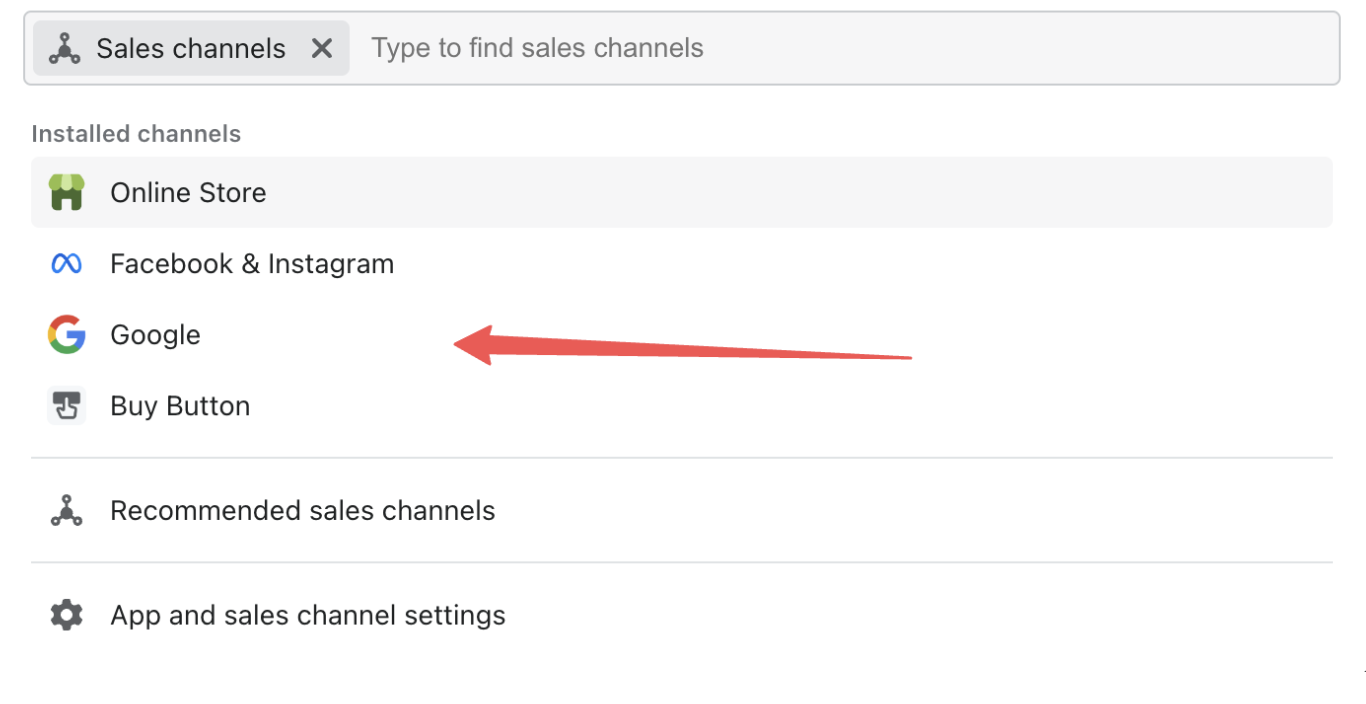
Manual Feeds
When it comes to manual feeds, there are multiple ways to create manual feeds, such as XML & TXT files, and Google Sheets.
Here’s an example of lines of code required to create an XML file:
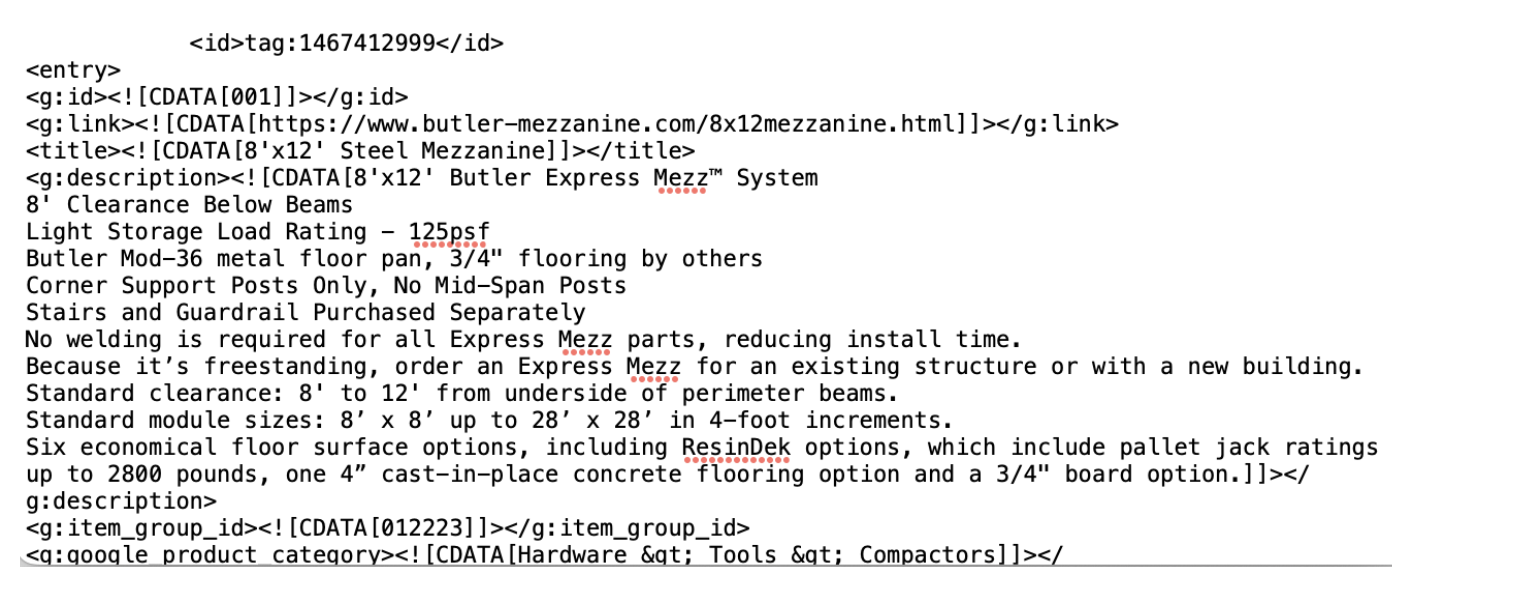
In our opinion, why go through the difficulty of creating an XML file when you can just create a Google Sheet within Google Merchant Center and edit it just as easily. You can also upload your products to Google Merchant Center with a spreadsheet.
Google Merchant Center Product Feeds Via Google Sheets
You can use Google Sheets to create, edit, and share spreadsheets. Of course, you can share Google Sheets with other people so that you don’t have to enter data into the same spreadsheet every time you want to collaborate on something together. This is great for large teams or businesses where there are multiple employees working on various aspects of a project at once (e.g., sales team members creating product pages).
The main reason for using spreadsheets is that they’re easier than uploading individual product listings one by one through the interface or API. You don’t have to worry about getting details like title, description, and price exactly right every time–it’s just a matter of getting all those fields filled in eventually!
Also: spreadsheets are more flexible than other tools because they allow variation in data format (e.g., commas vs semicolons), which means they’ll work with any product feed you create without needing any changes made beforehand. With Google Sheets, it’s easy to create a spreadsheet with all your products listed on one sheet for easy viewing by anyone who needs access–even if they don’t have Excel!
Upload products individually
When you import products individually, you can use the Google Merchant Center product feed tool to upload each product. Again, if you have more than 10 products, then we would recommend going with automated or manual feeds.
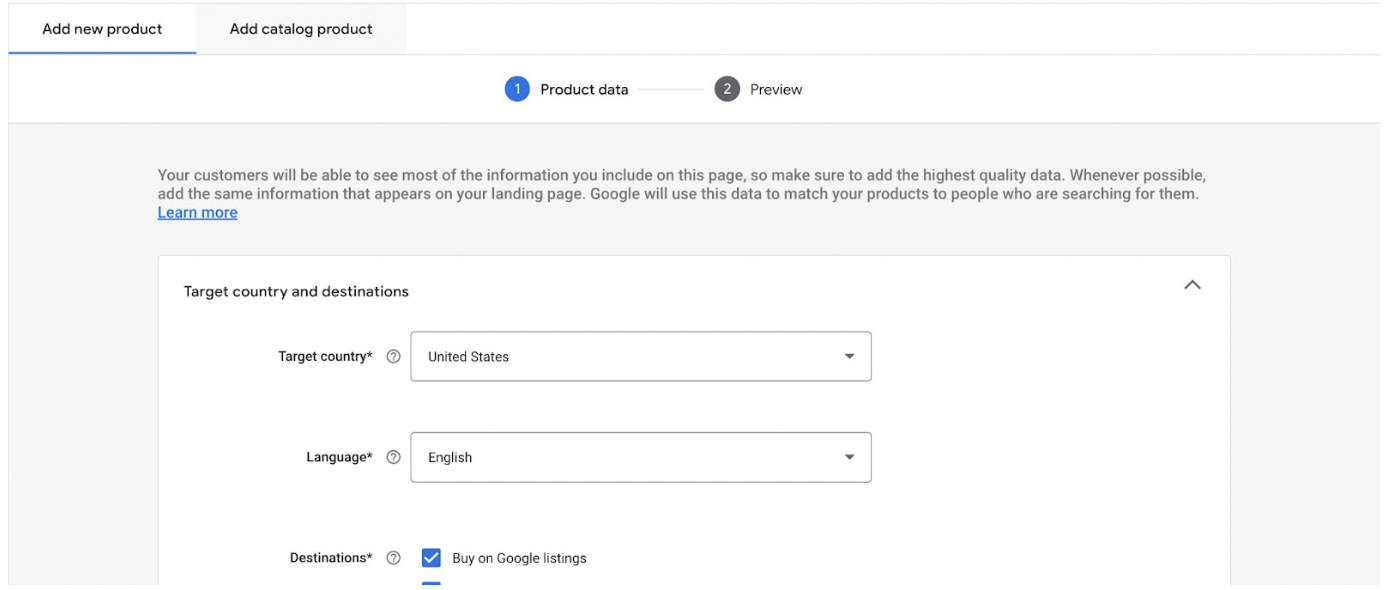
To do this:
- Sign into your account at https://www.merchants.google.com (or create one if you haven’t yet).
- Click Products > All Products > Add Products.
- You will have two options: Add new product or Add catalog product.
- For new products, you will enter all the details for your product
- For catalog products, you will provide the UPC code and Google will find most of the details for you.
- Once you fill in all the required fields, click “Save” and you are all done.
Conclusion
We hope that this article has helped you understand the importance of product feeds and how they can be a factor in your digital visibility. We also hope that this article has helped you understand the benefits of using Google Sheets, individual products, and Content API for your Merchant Center product uploads. As we mentioned at the beginning of this article, it’s important to have a Google Merchant Center account in order to run Shopping Ads so that you don’t miss any opportunities to drive revenue from your online store. Product feeds are the most important part of your GMC account and creating a quality feed with every product detail is critical. Remember, a quality product feed means a better return on your ad spend and higher profits for your business.
Search News Straight To Your Inbox
*Required
Join thousands of marketers to get the best search news in under 5 minutes. Get resources, tips and more with The Splash newsletter: