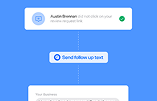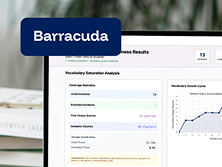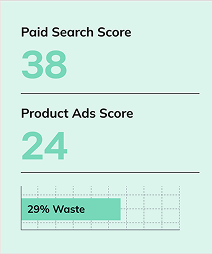Home / Blog / How to Change Your Google Search Location in Google Search Results
How to Change Your Google Search Location in Google Search Results

Published: March 24, 2025
Share on LinkedIn Share on Twitter Share on Facebook Click to print Click to copy url
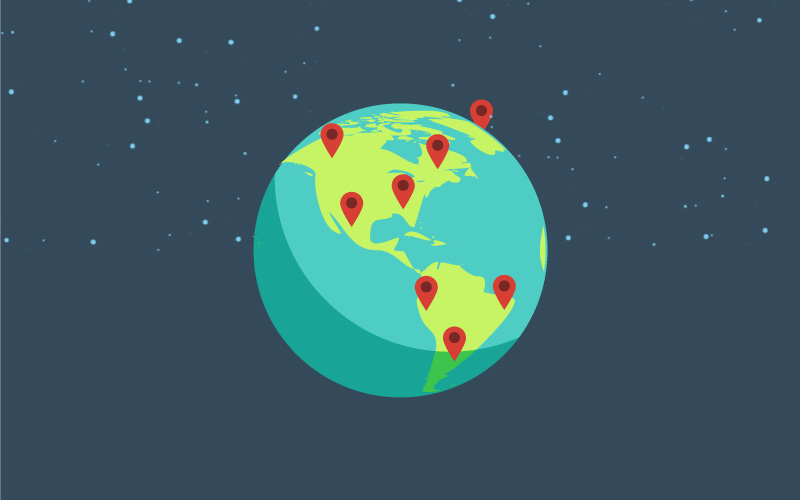
Contents Overview
Understanding how to manually change your location for Google searches is crucial if you’re conducting SEO research, targeting other geographic markets, or evaluating local competition outside your immediate area. Over the years, Google’s algorithm has evolved significantly to prioritize geographically tailored search results. For example, if someone in Miami, Florida searches for “Pizza Restaurant,” Google automatically returns pizza restaurants located in Miami rather than irrelevant locations. Knowing how to adjust your search location ensures you can accurately analyze and influence SERPs from any targeted region.
How To Change Your Location In Google Search Result Pages
Like most digital marketers, we work with business and organizations that have locations in many different geographic locations and have to regularly report and review search results and Google autocomplete suggestions for search phrases that matter to our clients. Historically, Google allowed users to set their location for search results in an option under ‘Search Tools’ on the search results page. We noticed over the past few months that Google was periodically removing this option for users and discovered on Monday that they have removed it completely.
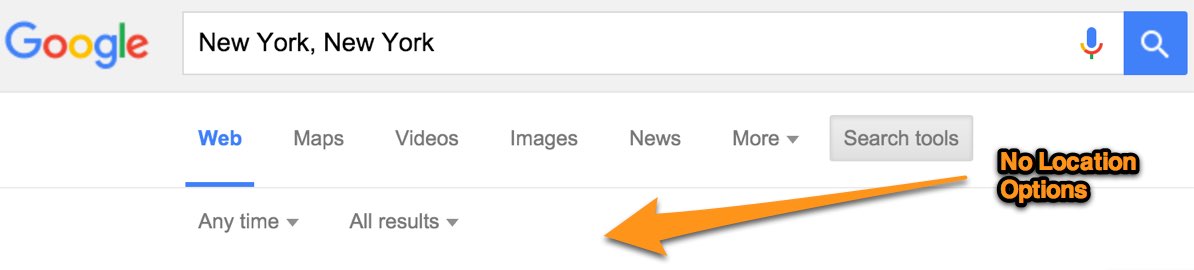
Without the ability to quickly set a location for Google search results, it becomes extremely difficult to report on search results and autocomplete values in geographic locations across the country. Part of our efforts to find a solution to this problem directed us towards a Moz article that outlined a way to set your geographic location with a URL variable. While we found this approach to work, it was cumbersome and didn’t solve the problem of viewing Google Autocomplete suggestions in different geographic locations. So we set off to find another way.
After additional research we discovered that the power to set our geographic location and to view both local search results and autocomplete suggestions was available in Google Chrome. To set your geographic location, follow these steps in Google Chrome:
- While viewing a Google Search result, right click on the page and select “Inspect Element”

- This will open the Chrome Developer Tools that we’ll utilize to help set different geographic locations. Next, select the three dots to thr right, then more tools, and then Sensors Tab.

- Note: If the sensors tab is not visible, you need to enable it. To do so, click the icon with 3 dots aligned vertically and then More Tools and Sensors:

- Click the Geolocation Dropdown and set Custom
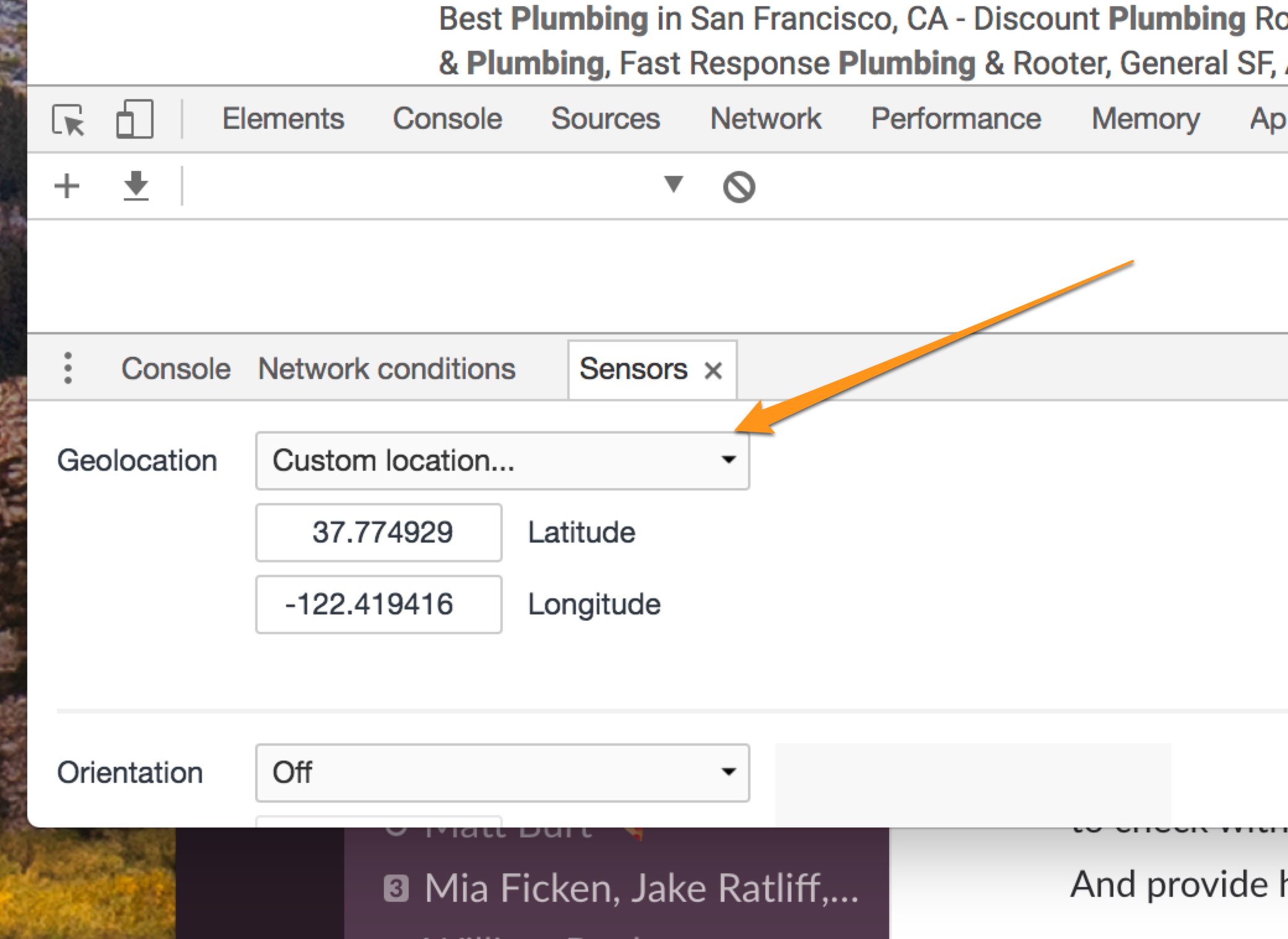
- The next step requires that you open a new tab and load Google Maps. We need to get the latitude and longitude for the location you’d like to search from. In Google Maps search for the city and state of the location you’d like to get local search results. Once you perform the search in Google Maps, look again at the URL and you’ll see the latitude and longitude for your desired location.

- Return to the tab with Google search results and scroll down to the Geolocation section we enable previously. Enter in the latitude and longitude you identified from Google Maps. Be sure the ‘Emulate geolocation coordinates’ option is selected.
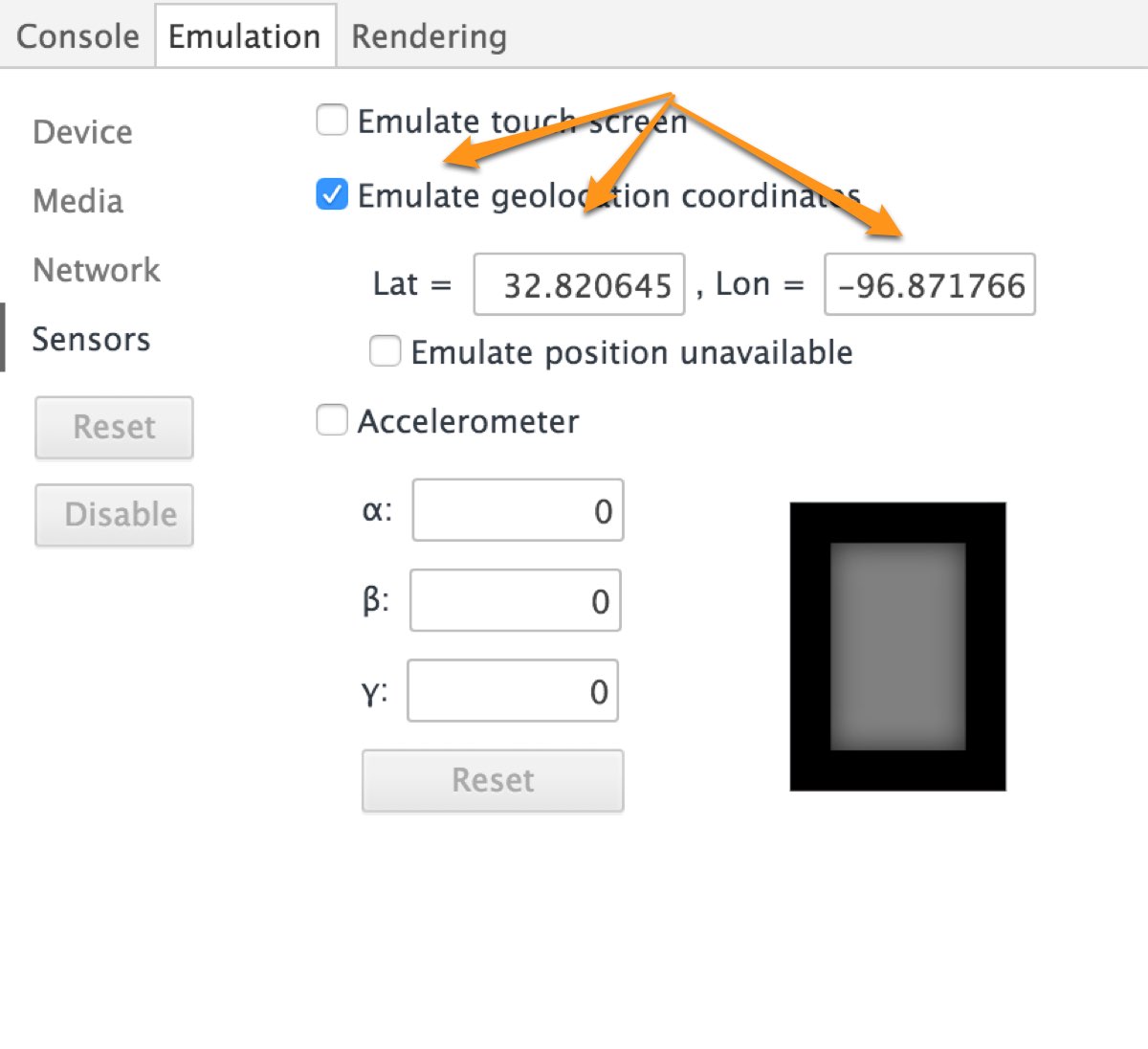
- Next, refresh the Google Search result page.
- After the page has reloaded, scroll to the bottom and click Update Location (Note: It may say ‘Use Precise Location’). This should then set your geographic location to where you’d like to see local search results in Google. You can also enter in search queries and see Google Autocomplete suggestions based on these steps.
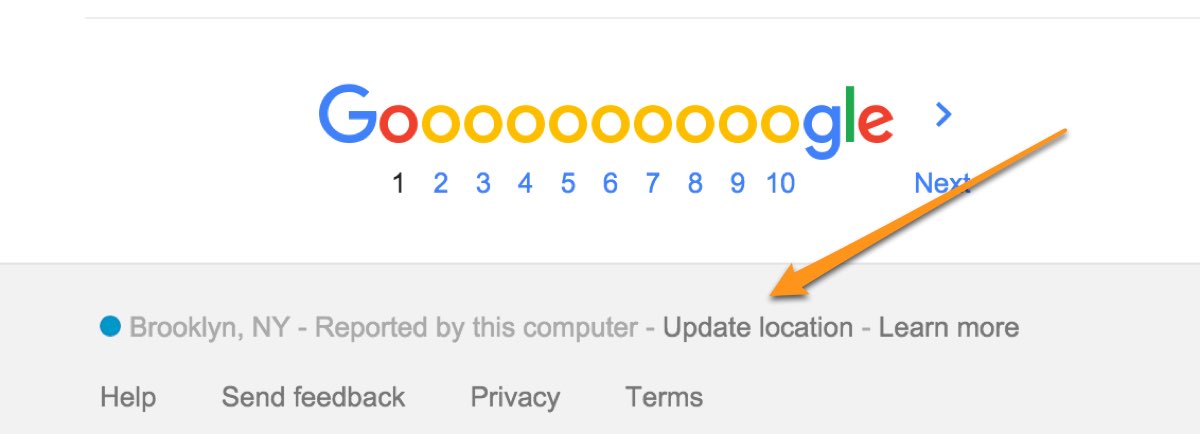
We have tested this multiple times and with a number of different search queries and it seems to work 100% of the time. It does take a few more steps to view search results in different geographic locations than what was offered by the previous interface that Google provided but it is the best option we’ve discovered to have local search results and autocomplete suggestions for different locations across the country.

About Dan Hinckley
MORE TO EXPLORE
Related Insights
More advice and inspiration from our blog
How Home Goods Buyers Decide in 2026 Across Social, Search, AI, and Your Website
How home goods buyers discover, evaluate, and decide in 2026 across...
Kimberly Anderson-Mutch| December 19, 2025
5 Ways To Build Topical Authority For Your Website
What is topical authority and why does it matter? Learn 5...
Ryan Collins| December 18, 2025
AI Search Is Reshaping How Brands Win in 2026
Learn how AI search is changing SEO in 2026. See what...
Josh Kimble| December 11, 2025