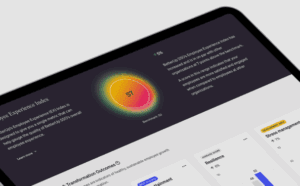Home / Blog / GA4 and the Summer of Updates
GA4 and the Summer of Updates
Published: September 08, 2023
Share on LinkedIn Share on Twitter Share on Facebook Click to print Click to copy url

Contents Overview
Intro
Summer 2023 is just about over. It’s time for people to swap sunscreen for bug spray, bathing suits for light jackets, and maybe a good time to start saving on the AC bill.
This summer has also been a busy time for GA4. Even before the official July 1 launch, Google was busy pushing out some vital updates for the new analytics tool.
In this blog, we’re recapping the summer of updates and tell you how you can use them.
Business Objectives Collection
Date Released
June 1st
What is it?
The business objectives were a small surprise for many, becoming the default collection when users created a new GA4 property.
While business objectives didn’t bring anything new to the table, it does reorganize the regular reports you regularly see in your GA4 dashboard.
Many users were familiar with the standard acquisition, events, and monetization reports. Business objectives took those reports and put them in more “business” style language.
How can you use it?
Just like you would the regular reports section, except with cool, sweet business words. Here’s the breakdown:
- Generate leads
- Audiences
- User acquisition
- Traffic acquisition
- Landing page
- Drive online sales
- Ecommerce purchases
- Promotions
- User purchase journey
- Raise Brand Awareness
- Demographic details
- Pages and screens
- Examine user behavior
- Events
- Conversions
- Pages and screens
You can keep it, run it in tandem, or remove it.
Personally, I think it makes the dashboard look cluttered.
To remove it, go to Library and find the Business objectives card. Press the three vertical buttons and hit unpublish. Voila, back to normal.

New Dimensions
Date Released
June 5th
What is it?
Five new dimensions and one new metric were added.
Dimensions:
- Country
- Manual term (UTM term)
- Mobile device info
- Minute
- New vs. Returning
Metric:
- Session duration
Probably the most notable thing here was the addition of session duration. A staple in Universal Analytics reports, users can now track session duration.
How Can You Use It?
Nothing special to note here. If those dimensions and metrics are important to you, go wild!
New Search Console Recommendation
Date Released
June 9th
What is it?
If GA4 notices that your GA4 and GSC accounts are not linked, a notification will appear telling you to link them. By following the instructions, you can link up a vital tool for organic performance.
Once you do so, make sure to publish your GSC report so it can appear in your GA4 dashboard.

How Can You Use It?
If you don’t have the notice, you’ve already done this. If you want to link it up, feel free. It takes about 25 seconds to do.
Improvements to reusing analytics.js tags for GA4 Properties
Date Released
June 14th
What is it?
When you first set up your GA4 property, you likely just used your existing analytics.js tag to pass data to your GA4 property.
However, this tag did not provide tracking for items such as enhanced e-commerce, custom dimensions, and custom metrics. Now, this tag will be able to push those items through.
How Can You Use It?
If you’ve been paying close attention to your GA4 property, you might have noticed some additional dimensions or metrics appear in your account during this time.
In case you haven’t used it yet, Google provides some lengthy instructions on configuring the tag to push additional information to your GA4 property.
If you’ve already set up your GA4 account, you likely won’t have to worry about such an issue. You do, however, need to make sure that you’re not double-tracking events across your site.
You can do this by entering GTM’s preview mode and navigating throughout your site to check for double event tracking.
GA4 Integration with AdSense
Date Released
June 15th
What is it?
GA4 already had a number of product links available in the admin section. This simply added another one.
How Can You Use It?
For some products, you can link to them through the GA4 dashboard. For AdSense, you have to go through their dashboard. Here are the instructions on how to do so.
Updates to Conversion Credits
Date Released
June 20th
What is it?
This Google Ads update allows you to change your attribution settings in either GA4 or Google Ads. In order to do so, you must link your Google Ads account to your GA4 account.
If you’re not using Google Ads, then you don’t need to worry about this update.
How Can You Use It?
GA4 conversions can be linked and imported to Google Ads. With these conversions, you can choose whether or not these they receive credit through other channels.
There are two options here:
- Google Paid Channels: Only Google paid channels can receive credit for a conversion.
- Paid and Organic channels: This means that conversions can be attributed to either paid or organic channels, but only the paid conversions will show up in your Google Ads dashboard.
By focusing your conversion on Google Paid channels only, you can dive into the ROI of certain campaigns and better understand your ad spend and performance.
Audience Export API
Date Released
June 26th
What is it?
This API allows you to export the user ID and device ID, whereas users were limited with such an option before.
How Can You Use It?
This one is pretty developer-heavy, you can find the lengthy instructions here.
Import Conversions Recommendation
Date Released
June 28th
What is it?
A new recommendation will pop up telling you to import your GA4 conversions into Google Ads.
How Can You Use It?
If you haven’t done so, you’ll see the notification. If you have already done so, you won’t. Pretty novel, right?
New Ecommerce Metrics and Conversions
Date Released
July 20, 2023
What is it?
This was a HUGE update for those with ecommerce sites. Google finally added a number of metrics and dimensions that could be used in your custom report builder.
The list is pretty long, but some of the biggest updates included:
- Item name
- Item revenue
- Purchase revenue
- Refund amount
- Tax amount
- Shipping amount
Having these broken out gives users a better understanding of the purchases and returns happening on their website.
How Can You Use It?
If you’re looking to build ecommerce reports of explorations, you’re going to need some of these metrics and dimensions.
One of the biggest updates here was being able to create a detailed item report or exploration, looking at specific ecommerce metrics item by item.
GA4 Audiences in Google Ads
Date Released
July 27th
What is it?
When you have your GA4 and Google Ads linked, Google Data signals turned on, and ads personalization turned on, GA4 will automatically export audiences to Google Ads.
How Can You Use It?
This was a long overdue feature that now allows you to take your GA4 audiences and examine their performance within the Google Ads dashboard. You can analyze their performance or use these custom audiences for targeting.
Default Conversion Value
Date Released
July 27th
What is it?
Two updates in one day!
While ecommerce conversions will already have their value assigned by way of purchases, value for other sites, such as lead-generation, may not be so obvious.
This feature allows you to set a default value for a conversion, whatever that conversion may be.
How Can You Use It?
Navigate to your admin section and go to conversions. On the same line as your conversion, click the three vertical dots.
From there, select “Set default conversion value”.

You’ll then be able to set a value for each conversion.
To see the value of those conversions, go into your Conversions report. Click on the pencil in the top right corner and then click on metrics. You’ll need to add the metric “event value” to start tracking the total value.

You will have to work with your internal team or the client to determine the value of each individual conversion, but having this will be able to provide better insights into your marketing efforts.
New Audience Report
Date Released
August 1st
What is it?
For those that have audiences, the audience report is a new way to look at them in the aggregate. This is a nice little addition to get a snapshot of your different audiences.
How Can You Use It?

The new audience report is a little hidden. To find it, go to the User Attributes section and open the report where you’ll see “Audiences”.
Just like other reports, you can edit the metrics in the report.
RegEx in GA4 Reports
Date Released
August 4th
What is it?
Another long overdue update, GA4 finally introduced regex match types in reports. Before, users were stuck using a checkbox method which was fine if you only had to select a few values, but a huge pain if you were trying to filter down to a certain folder.
While regex was the big highlight, ‘begins with’ and ‘exactly matches’ were also added.
How Can You Use It?
If you’ve ever edited a GA4 report, you might have already noticed this change.
To see this in action, head to any report and click the pencil icon in the top right corner. For this example, I am in the landing page report and want to filter down by a few folders.

You can read more about the various match types here.
Modeling in Funnels and Path Explorations
Date Released
August 17th
What is it?
Behavioral modeling has been a part of GA4 since its launch. Used to combat those who opt out of analytics tracking, behavioral modeling will “fill the gaps” of data to give you a better idea of your overall website performance.
Now, behavioral modeling is available for a few explorations: funnels and path explorations. This also applies to the User Purchase Journey report and any custom funnels you create.
How Can You Use It?
Unfortunately, behavioral modeling is not available for all properties. There are a few thresholds you must hit before it applies to your account:
- Your property must collect at least 1,000 events per day with analytics_storage=’denied’ for at least 7 days (meaning people opted out of tracking)
- Your property must have at least 1,000 daily users sending events with analytics_storage=’granted’ for at least 7 of the previous 28 days.
This means that smaller traffic sites likely won’t benefit from behavioral modeling.
You can check if your site is eligible by going to your Admin section and choosing Reporting Identity.

By default, all properties have the Blended Reporting Identity selected. For this particular property, we can see that Modeling is inactive because it does not meet the minimum thresholds.
So if your site is eligible, you can start to see some of your explorations populated with additional data.
Unfortunately, this is not retroactive.
View and Delete AdSense Links
Date Released
August 31st
What is it?
GA4 will now let you delete links between your property and AdSense.
This can be done under the Admin page titled AdSense Links.
How Can You Use It?
You can now delete links, nothing much to see here.
Wrapping Up
This certainly has been the summer of updates for GA4, and we don’t expect it to stop anytime soon. Remember, you can follow all GA4 updates by tracking their updates page.
If you have any questions or need help with your GA4 setup, reach out today!
About Jake Peterson
MORE TO EXPLORE
Related Insights
More advice and inspiration from our blog
How To Export Google Analytics Data To Excel
Google Analytics data organization and filter options can help you avoid...
Abby Reed| September 14, 2024
Best Training Courses for Google Analytics 4 (all different levels)
If you are looking to get started using GA4 or ready...
Abby Reed| August 20, 2024
The Best Conversion Rate Optimization Tools In 2024
If you are on the hunt to find the best Conversion...
Abby Reed| July 14, 2024