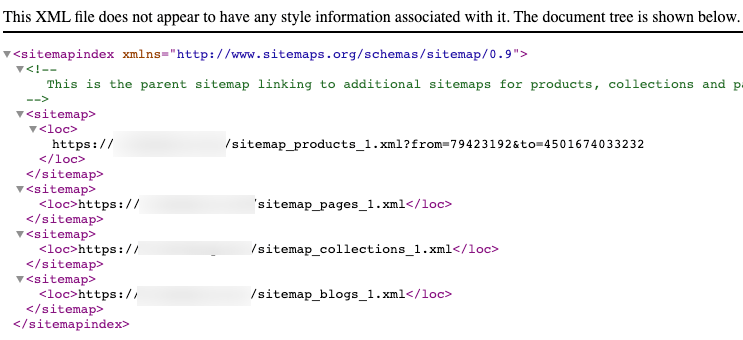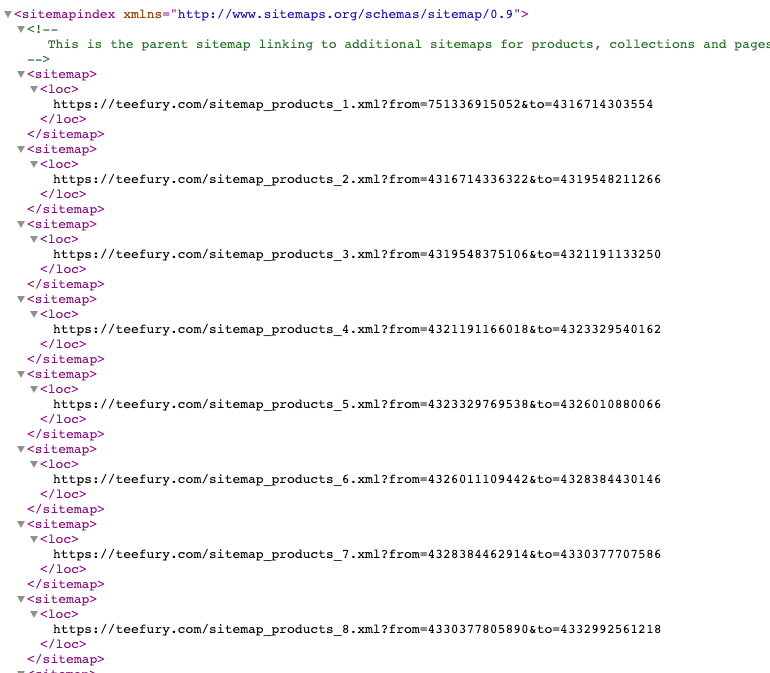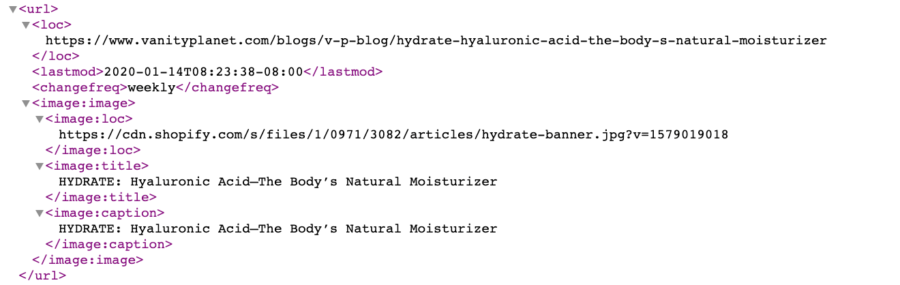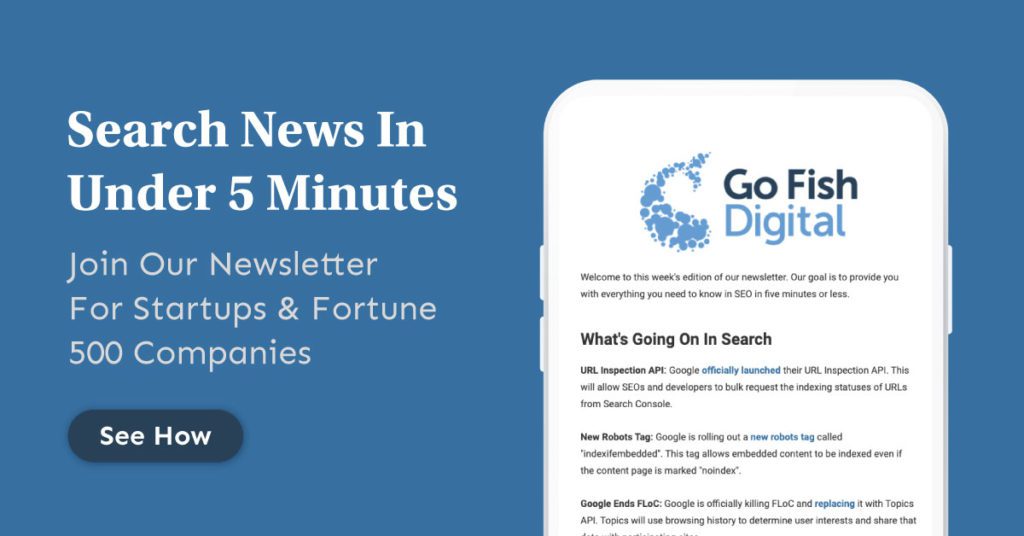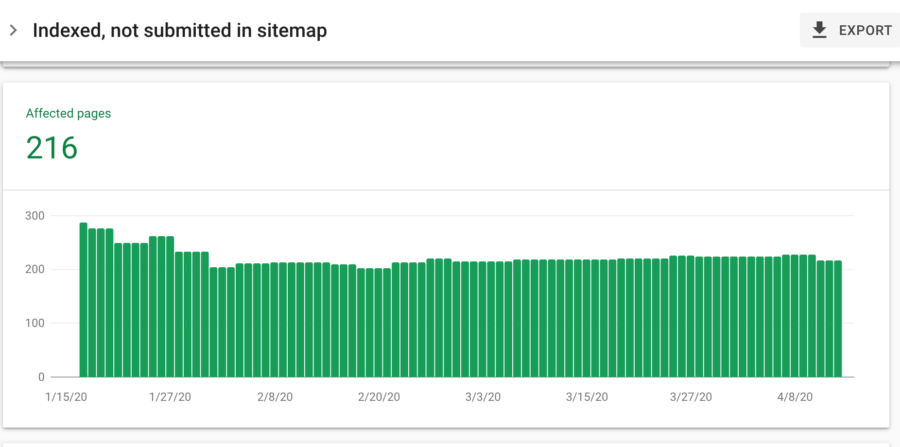Table of Contents
There are a lot of elements that can impact your Shopify site’s SEO. One of these elements is the Shopify sitemap. Sitemap.xml files can be a bit confusing to Shopify site owners because they’re really not meant for their site’s users, only for the search engines that crawl and index their content.
Essentially, sitemap.xml files make it easier for Google, and other search engines, to discover your site’s content. Instead of having to rely on confusing site architecture, the sitemap.xml provides search engines with another avenue to find your site’s content. All things being equal, URLs within your sitemap.xml will get crawled more often and will provide canonical signals to Google so, ideally, your most important pages will be included in the sitemap.xml.
Related Content:
At Go Fish Digital, we work with quite a few Shopify sites and are familiar with how sitemap.xml files are generated by the CMS. To give you a better understanding of what they are and how to use them, we wanted to provide a reference guide for all Shopify sitemap.xml questions you might have.
Let’s begin!
Table Of Contents
- What Is A Shopify Sitemap?
- Where Can I Find It?
- What’s Included The Sitemap?
- Can I Edit The Sitemap?
- How Do I Submit My Shopify Sitemap To Google Search Console?
- Sitemap.xml Fetch Errors
- Indexed, not submitted in sitemap
- Resources
What Is A Shopify Sitemap?
A Shopify sitemap is an XML file that search engines use to find your website’s URLs. The Shopify sitemap is automatically generated and creates links to your product, category, blog, and marketing pages. The Shopify sitemap.xml cannot be manually adjusted.
Where Can I Find My Shopify Sitemap?
You can find your sitemap.xml by simply appending the text “/sitemap.xml” to the end of your root domain. Below you can see an example of how to access the sitemap for the domain “example.com”
https://example.com/sitemap.xml
What’s in the Sitemap?
Sitemap Index File
Once you’ve navigated here, you’ll be able to see your Shopify site’s sitemap index file. A sitemap.xml index file is a parent sitemap that contains links to all of your website’s sitemaps. These links are called child sitemaps and are generally categorized by page type.
In the screenshot below, there are four child sitemap links:
An example of a Shopify sitemap index file
Generally, Shopify will create four child sitemaps for the following page types:
- Product Pages (sitemap_products_1.xml)
- Collection Pages (sitemap_collections_1.xml)
- Blog Posts (sitemap_blogs_1.xml)
- Pages (sitemap_pages_1.xml)
This helps categorize your sitemap.xml into logical page groupings. If your site has a large selection of products, you may see Shopify create other child sitemaps in the index file. These additional child sitemaps will auto-generate once the initial child sitemap has reached over 5,000 URLs*:
*This has been adjusted from 10,000 to 5,000 after clarification from Shopify’s International Growth SEO Lead, Jackson Lo
sitemap_products_1 is close to 10,000 URLs. This creates a new child sitemap.
Sitemap.xml files cannot be larger than 50,000 URLs. Creating these additional child sitemaps is Shopify’s way of staying under that limit.
Child Sitemap File
When navigating to a particular child sitemap link, you will see a list of URLs that belongs to that particular page type. This provides Google and other search engines with a large list of all of the URLs in that particular category. This helps them easily discover all of your site’s content without having to rely on your site’s architecture to do so.
When analyzing your Shopify child sitemaps, you’ll find that each entry may contain a few different elements:
- <url>: The URL of that particular page
- <lastmod>: The last modification date of the page
- <changefreq>: An estimate of how often the page is likely to change
- <image:loc>: The featured image of that page
- <image:title>: The title of the page the image is on
An example child sitemap entry
All of these individual entries in the child sitemaps should contain all of your site’s content.
Can You Edit Your Sitemap or Upload Your Own Custom One?
Unfortunately, as of the date of this post, you cannot upload your own sitemap.xml to Shopify and must use their autogenerated file. This has been confirmed by Shopify support.
While this can be a bit limiting, overall we prefer autogenerated options for sitemap.xml files. If you’re using a custom static solution, this might not update your sitemap as new pages are added and removed from your store. This could be a big issue as inventory is constantly changing in eCommerce stores. Overall, however, we’ve found that Shopify’s autogenerated sitemap.xml is a good solution for our clients.
Google Search Console
How Do You Submit Your Shopify Sitemap?
You can easily submit your Shopify sitemap to Google Search Console in the following ways:
- Navigate To Google Search Console
- In the left-side bar, navigate to “Sitemaps”
- Find the “Add a new sitemap” form
- Enter the text “sitemap.xml” in the “Enter sitemap URL” field
- Click “Submit”
Google Search Console Couldn’t Fetch The Sitemap?
Unfortunately, this appears to be a known problem in the new Google Search Console that impacts users of CMS’s other than Shopify. It is commonly associated with a bug in Search Console and there aren’t any easy fixes that appear to be readily available.
If you do see this error occur when you submit your Shopify sitemap, be sure that your Search Console property is set up correctly. If you’ve set up Search Console using your myshopify.com subdomain, this might be the issue. Instead, create a Search Console property using your actual root domain.
“Indexed, not submitted in sitemap” In The Index Coverage Report?
If you use Google Search Console and any of its reporting, you may be familiar with the Index Coverage report. This is a fantastic tool that provides you actual data about how Google is crawling and indexing your URLs. This report provides you with great information about how Google is handling elements such as your canonical URLs, 404 errors, and URL parameters.
The Index Coverage Report also provides information about how Google is processing your sitemap.xml files. You can find this data in Search Console by going to Coverage > Valid > Index, not submitted in sitemap. For a few Shopify clients, we’ve found that Google will occasionally report URLs here:
Pages that are indexed but not in the sitemap.xml
Generally, we’ve found that URLs reported here aren’t high priority items to fix. Some common reasons we see Shopify reporting URLs as “Indexed, not submitted in sitemap” include:
- False positives: Oftentimes we find that the URLs reported here are actually contained in the Shopify sitemap
- /collections/all/ pages: Shopify doesn’t seem to include these and their paginated URLs in the sitemap.xml
- Pagination: Oftentimes we’ll see examples of pagination excluded from your sitemap.xml
If this is something that you want to explore more, here’s how you can identify issues:
- Export all of the “Indexed, not submitted in sitemap” URLs in Search Console to an Excel spreadsheet
- Crawl these using Screaming Frog in “List Mode”
- After the crawl is complete, navigate to “Crawl Analysis” and click “Start”
- Navigate to the “Sitemaps” report in Screaming Frog and find “URLs not in Sitemap”. This will show you all of the URLs that are excluded from your sitemap.xml
This should provide you with additional insights on the URLs that are actually indexed but excluded from your sitemap.xml file. We definitely recommend leaning on the data provided in Screaming Frog as opposed to Search Console as it’s more likely to give an accurate view of what’s contained in your sitemap file.
Conclusion
Hopefully, you now feel like you have a better understanding of your Shopify store’s sitemap.xml file and what its primary function is. While it may be confusing for users, your sitemap.xml file’s primary goal is to make it easier for Google to crawl your website’s content. This is especially important for eCommerce sites because Google can have a harder time finding the content on larger sites if it’s only navigating through its standard architecture. A sitemap.xml file provides protection against that by giving search engines a “home base” list to crawl through.
If you have any questions about sitemap.xml files or our Shopify SEO services feel free to reach out and let us know!
Other Shopify SEO Resources
- Shopify Speed Optimization
- Improving Shopify Duplicate Content
- Shopify Robots.txt Guide
- Shopify Structured Data
- Shopify SEO Tools
- Shopify Plus SEO
- All Shopify SEO Articles
Search News Straight To Your Inbox
*Required
Join thousands of marketers to get the best search news in under 5 minutes. Get resources, tips and more with The Splash newsletter: