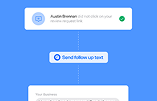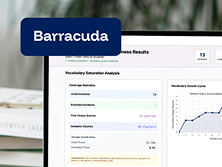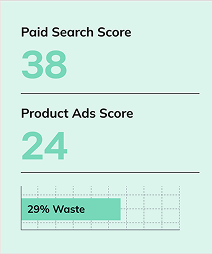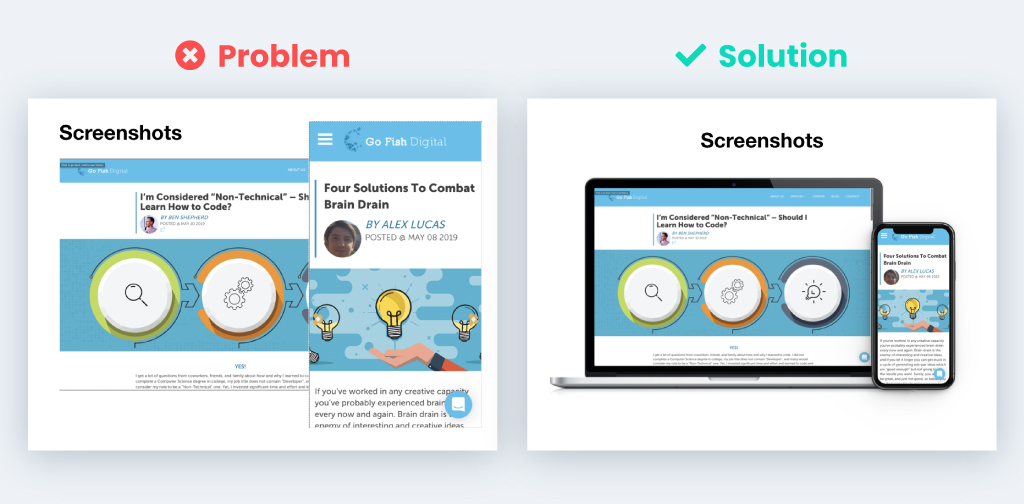Home / Blog / A Designer’s 5 Basic Tips to Improving your PowerPoint Slides
A Designer’s 5 Basic Tips to Improving your PowerPoint Slides
Published: May 22, 2019
Share on LinkedIn Share on Twitter Share on Facebook Click to print Click to copy url
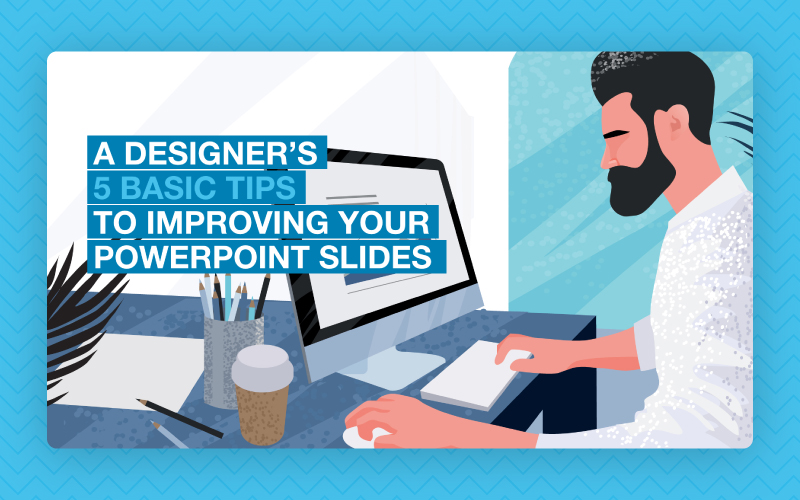
Contents Overview
I have been asked a lot lately to help improve slide deck designs for my coworkers and even by my significant other. In doing so, I have noticed some common problems that can be solved with some simple design solutions. Although the title of this blog post specifically says “PowerPoint,” I have tried to keep these tips as simple as possible so you can use them in Keynote, Google Slides or any other slide deck software!
Related Content:
- Custom Website Development Services
- Custom WordPress Development Services
- Custom Shopify Web Development Services
- Branding and Design
1. Bulleted Lists
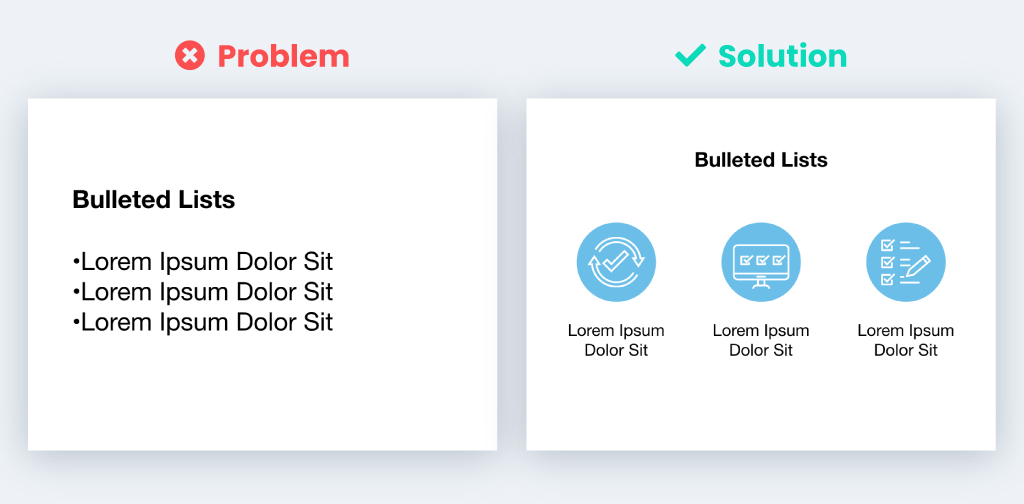
Problem
Bulleted lists are a great way to summarize your talking points, but often look boring and outdated in slideshows.
Solution
Break up the bulleted list’s text into columns across the page with icons above them. The icons help you quickly communicate the information while also keeping things interesting!
2. Column Text
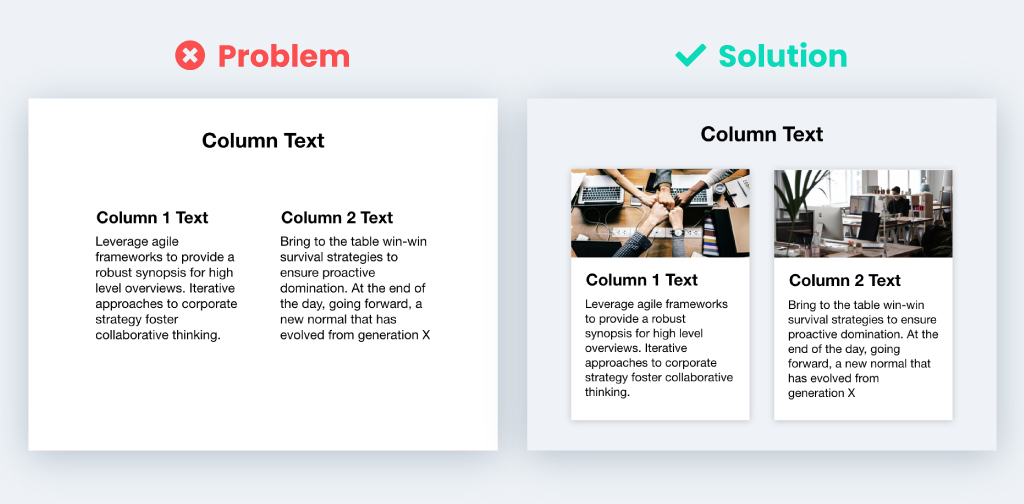
Problem
Sometimes there is a need for text to be split into two columns on a slide. Although there might not be a lot of text, it can still look like a wall of text to the viewer.
Solution
Use a light grey background and draw two white rectangles to type the text into. You can also add a subtle drop shadow to the rectangles and add images to help separate the columns even more.
3. Screenshots
Problem
Screenshots can often look weird on a slide. If there are multiple screenshots on a slide, it can be daunting trying to keep them organized.
Solution
Place the screenshot(s) onto a picture of the device associated with it. Here is a tool that I use to do exactly that mockuphone.com/#ios. You can also combine web and mobile screenshots to give the slide a more organized look.
4. Multiple Images & Text

Problem
Sometimes you need to use more than one image to get your point across. When you start adding in the images, they may be different shapes and sizes, and it makes the slide look like a weird collage.
Solution
Crop or mask the images so they are the same size and arrange them in a grid-like fashion to either the right or left side.
5. Tables
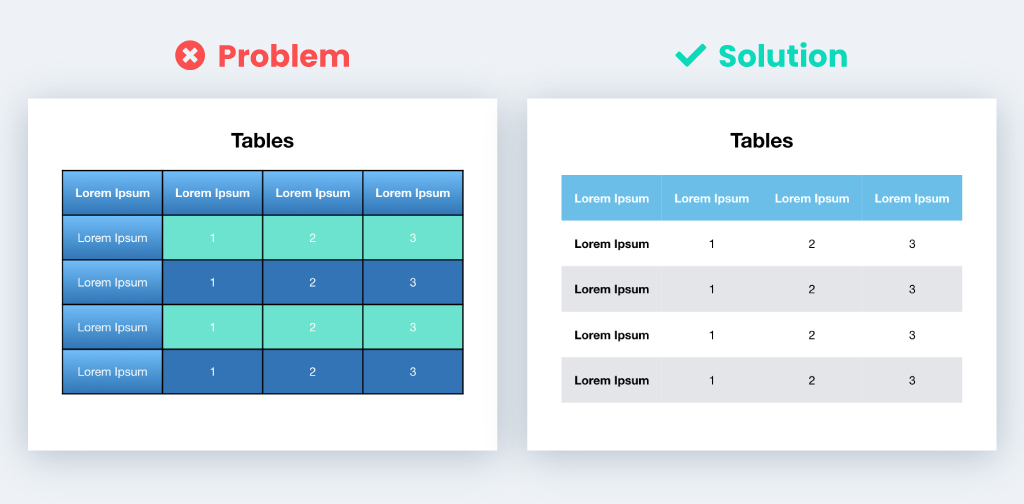
Problem
The default table styles are often way too wild and can be distracting.
Solution
I personally like to keep my tables as simple and minimal as possible. I do this by removing any outlines, gradients, and drop shadows. I then use a simple bright colored header row with alternating light grey rows to help differentiate the contents of the table.
Conclusion
Hopefully by following these tips you can create a beautiful slide presentation. If you need further design help be sure to check out my posts on selecting colors and fonts.
About Blake Compton
MORE TO EXPLORE
Related Insights
More advice and inspiration from our blog
How Home Goods Buyers Decide in 2026 Across Social, Search, AI, and Your Website
How home goods buyers discover, evaluate, and decide in 2026 across...
Kimberly Anderson-Mutch| December 19, 2025
Inside the Live Selling Playbook: How TikTok Affiliates Became a Growth Engine for Brands
TikTok affiliate marketing is evolving fast. Learn how one brand built...
Kimberly Anderson-Mutch| October 23, 2025
6 Ways to Build Stronger Client Relationships
Building client relationships that are strong requires you to put in...
Somar Deal| August 04, 2025